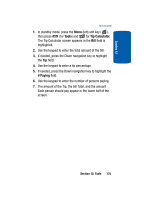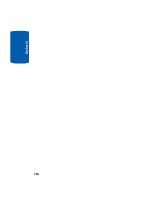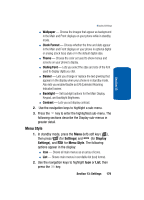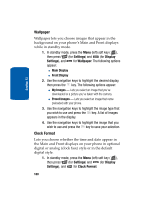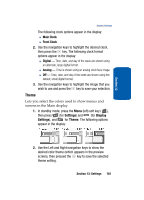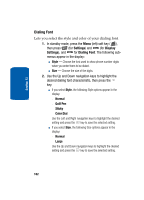Samsung SCH A870 User Manual (ENGLISH) - Page 178
Location Setting, Display Settings, Settings, Location, Display
 |
View all Samsung SCH A870 manuals
Add to My Manuals
Save this manual to your list of manuals |
Page 178 highlights
Section 13 Location Setting You can set your phone to pass Global Positioning System (GPS) data to identify your location to the network continually or only when you make an emergency (911) call. Note: Check with your Wireless Carrier to determine if/when/where location-based services are available. 1. In standby mode, press the Menu (left) soft key ( ), then press wxyz (for Settings) and @ for Location. The following Location options appear in the display: ⅷ Location On - Your location data is continually sent wherever the feature is available. ⅷ 911 Only - Your location data is sent only when you dial 911. 2. Use the navigation keys to highlight an option. 3. Press to select the function. The Settings menu appears in your display. 4. Press END to return to standby mode. Display Settings Display settings let you change your phone's menu appearance, display brightness and contrast, and display content to better meet your needs. 1. In standby mode, press the Menu (left) soft key ( ), then press wxyz (for Settings) and abc for Display Settings. The following menus appear in the display: ⅷ Menu Style - Choose how main menus appear in the display when you press the Menu (left) soft key( ). 178