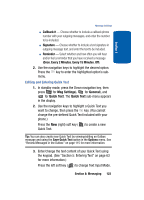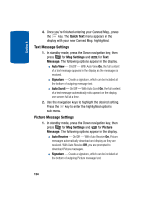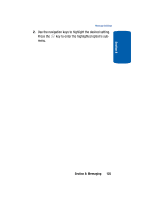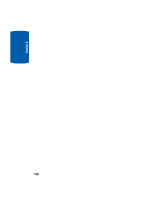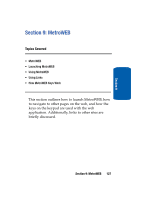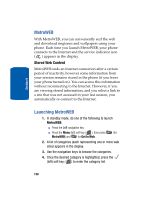Samsung SCH A870 User Manual (ENGLISH) - Page 128
MetroWEB, Stored Web Content, Launching MetroWEB
 |
View all Samsung SCH A870 manuals
Add to My Manuals
Save this manual to your list of manuals |
Page 128 highlights
Section 9 MetroWEB With MetroWEB, you can conveniently surf the web and download ringtones and wallpapers using your phone. Each time you launch MetroWEB, your phone connects to the Internet and the service indicator icon ( ) appears in the display. Stored Web Content MetroWEB ends an Internet connection after a certain period of inactivity, however some information from your session remains stored in the phone (if you leave your phone turned on). You can access this information without reconnecting to the Internet. However, if you are viewing stored information, and you select a link to a site that was not accessed in your last session, you automatically re-connect to the Internet. Launching MetroWEB 1. In standby mode, do one of the following to launch MetroWEB: ⅷ Press the Left navigation key. ⅷ Press the Menu (left) soft key ( ), then press ghi (for MetroWEB) and @ for Get In Web. 2. A list of categories (each representing one or more web sites) appears in the display. 3. Use the navigation keys to browse the categories. 4. Once the desired category is highlighted, press the (left) soft key ( ) to enter the category list. 128