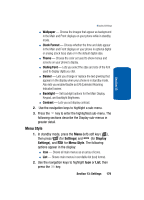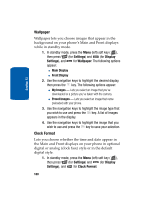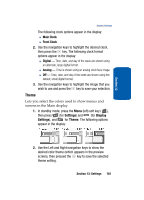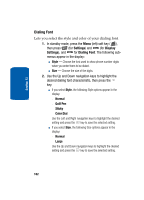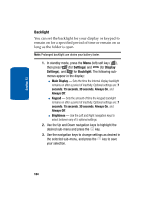Samsung SCH A870 User Manual (ENGLISH) - Page 182
Dialing Font, Settings, Display
 |
View all Samsung SCH A870 manuals
Add to My Manuals
Save this manual to your list of manuals |
Page 182 highlights
Section 13 Dialing Font Lets you select the style and color of your dialing font. 1. In standby mode, press the Menu (left) soft key ( ), then press wxyz (for Settings) and abc (for Display Settings), and jkl for Dialing Font. The following submenus appear in the display: ⅷ Style - Choose the font used to show phone number digits when you enter them to be dialed. ⅷ Size - Choose the size of the digits. 2. Use the Up and Down navigation keys to highlight the desired dialing font characteristic, then press the key. ⅷ If you select Style, the following Style options appear in the display: מNormal מQuill Pen מSticky מColor Dial Use the Left and Right navigation keys to highlight the desired setting and press the key to save the selected setting. ⅷ If you select Size, the following Size options appear in the display: מNormal מLarge Use the Up and Down navigation keys to highlight the desired setting and press the key to save the selected setting. 182