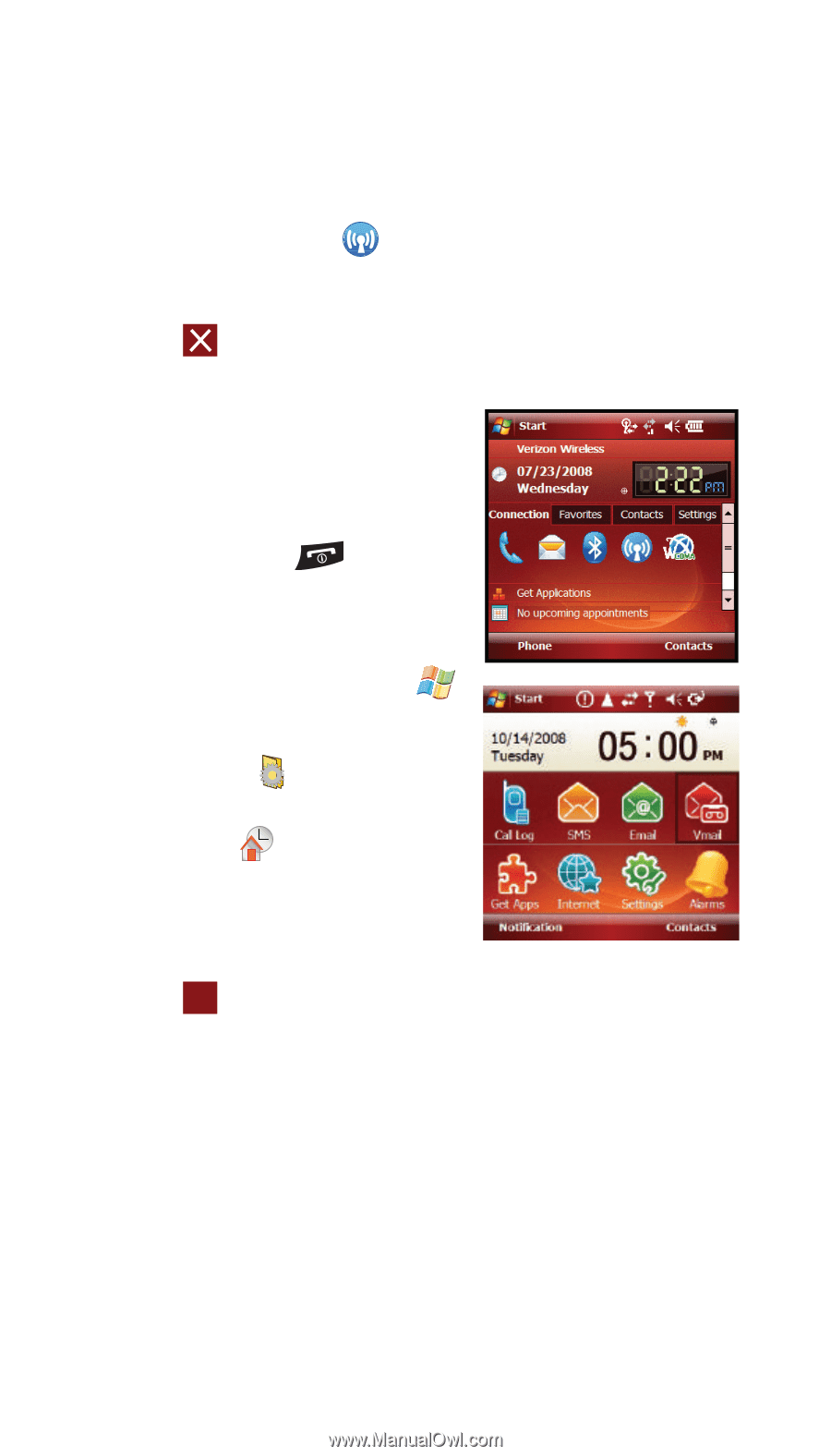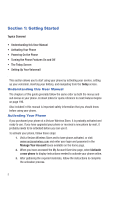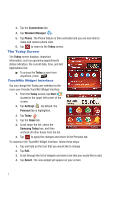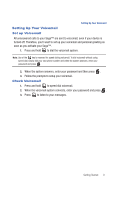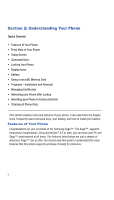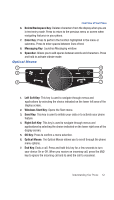Samsung SCH-I770 User Manual (user Manual) (ver.f7) (English) - Page 10
The Today Screen - applications
 |
View all Samsung SCH-I770 manuals
Add to My Manuals
Save this manual to your list of manuals |
Page 10 highlights
3. Tap the Connections tab. 4. Tap Wireless Manager . 5. Tap Phone. The Phone feature is then activated and you are now able to make and receive phone calls. 6. Tap to return to the Today screen. The Today Screen The Today screen displays, important information, such as upcoming appointments status indicators, the current date, time, and Get Applications link. ᮣ To access the Today screen from anywhere, press . TouchWiz Widget Interface You can change the Today user interface to the more user-friendly TouchWiz Widget Interface. 1. From the Today screen, tap Start located in the upper left corner of the screen. 2. Tap Settings . By default, the Personal tab is highlighted. 3. Tap Today . 1. Tap the Items tab. 2. Scroll down the list, check the Samsung Today box, and then uncheck all other boxes from the list. 3. Tap ok to apply the changes and return to the Personal tab. To customize the TouchWiz Widget Interface, follow these steps: 1. Tap and hold on the icon that you would like to change. 2. Tap Edit. 3. Scroll through the list of widgets and select one that you would like to add. 4. Tap Select. The new widget will appear on your screen. 7