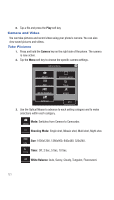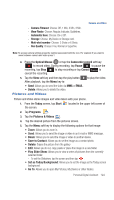Samsung SCH-I770 User Manual (user Manual) (ver.f7) (English) - Page 122
Windows Media Player
 |
View all Samsung SCH-I770 manuals
Add to My Manuals
Save this manual to your list of manuals |
Page 122 highlights
features, such as Dormant Mode, are only available in areas supporting the highspeed 1X and EVDO data protocol and are not available if the area in which your are using your phone uses the 2G data protocol. When you launch Window Live Messenger, Opera Browser or Internet Explorer, your Saga™ establishes a data session so you can send and receive information while using these programs. When an active data session is established, you will see the data session icon at the top of your screen. To suspend your data session and resume it later, tap the "Data session now dormant" displays. icon. The message, The inactive icon appears in the title bar, which indicates the Dormant mode is active. To cancel Dormant mode and resume your data session, select the application you were previously using. Windows Media Player Use Microsoft Windows Media Player® to play digital audio and video files that are stored on your device or downloaded from the internet. You can play files in either Windows Media or MP3 format, including files with extensions: .asf, .wma, .wmv, and .mp3. Launch Media Player 1. From the Today screen, tap Start the screen. located in the upper left corner of 2. Tap Programs . 3. Tap Windows Media . Load Media Player files Media player files must be copied to your Saga™ using the ActiveSync application or copied or saved to a microSD card (max 8GB). The files are copied to the Local Content folder on your Saga™ after the ActiveSync operation. To load a file: 1. From the Today screen, tap Start the screen. located in the upper left corner of 2. Tap Programs . 3. Tap Windows Media . 4. Tap the Menu soft key and then tap Open File. Note: When the Media Player is displayed tap Menu > Library > Menu > Open File to access Open File. 119