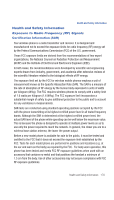Samsung SCH-I770 User Manual (user Manual) (ver.f7) (English) - Page 168
Multimedia, Accessories, SD I/O Expansion Slot (microSD
 |
View all Samsung SCH-I770 manuals
Add to My Manuals
Save this manual to your list of manuals |
Page 168 highlights
Section 14: Multimedia Topics Covered • Accessories • SD I/O Expansion Slot (microSD) • Games This section outlines the available gaming options and accessories for your phone. Accessories Your Saga™ supports many accessories that make your phone truly unique. You can add an optional Hands Free Kit to allow you to operate your phone while you drive, and your phone has Bluetooth technology that allows you to transmit files, contacts, or download information from other compatible devices. SD I/O Expansion Slot (microSD) The SD I/O Slot on the right side of your Saga™ is for use with an SD (secure digital) card. SD cards come in a variety of sizes and can hold up to 8 GB of data. Download and use applications, games and more using the enhanced storage capacity of the SD card. Note: The SD Slot is an I/O port that supports both input and output SD peripherals. Transferring data to the microSD card from a PC 1. Insert the microSD card into the microSD slot lot of your Saga™. For information on inserting the microSD card, see "Installing the microSD Memory Card" on page 30. 2. Synchronize your Saga™ with your PC via ActiveSync. 3. Open Windows Explorer on your PC, then highlight the application or folder that you wish to transfer to the microSD card. 4. Highlight and copy the file(s) or folder(s) to your computer's clipboard. 5. Using the ActiveSync menu, click the Explore icon to open the Mobile Device folder. 6. Double-click on the My Windows Mobile-Based Device folder. 165