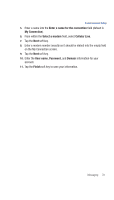Samsung SCH-I770 User Manual (user Manual) (ver.f7) (English) - Page 86
Clocks & Alarms, Customer Feedback
 |
View all Samsung SCH-I770 manuals
Add to My Manuals
Save this manual to your list of manuals |
Page 86 highlights
• Keyboard tab: Allows you to set the keyboard backlight parameters. 5. Tap ok to save your changes and return to the previous screen. Certificates 1. From the Today screen, tap Start the screen. located in the upper left corner of 2. Tap Settings . By default, the Personal tab is highlighted. 3. Tap the System tab. 4. Tap Certificates to access information about different certificate type, tap one of the following tabs: • Personal: Used to identify yourself to others. • Intermediate: Used to identify intermediate certification authorities. • Root: Used to identify root certification authorities. 5. Tap ok to save your changes and return to the previous screen. For more information, refer to "Managing Certificates" on page 35. Clock & Alarms 1. From the Today screen, tap Start the screen. located in the upper left corner of 2. Tap Settings . By default, the Personal tab is highlighted. 3. Tap the System tab. 4. Tap Clocks & Alarms to access the following time settings such as: • Time: Allows you to configure and assign the time and date for both your local and visiting regions. • Alarms: Displays the list of currently configured alarms and allows you to activate/deactivate a specific alarm entry from the list. • More: Provide you with the options to: - Display the clock on the title bar in all programs. - Sound alarms even when the device is set to silent or vibrate. 5. Tap ok to save your changes and return to the previous screen. Customer Feedback Customer Feedback allows you to provide feedback concerning your user experience with Windows Mobile software. 1. From the Today screen, tap Start the screen. located in the upper left corner of 2. Tap Settings . By default, the Personal tab is highlighted. 83