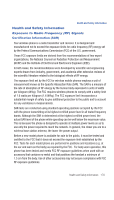Samsung SCH-I770 User Manual (user Manual) (ver.f7) (English) - Page 169
Games
 |
View all Samsung SCH-I770 manuals
Add to My Manuals
Save this manual to your list of manuals |
Page 169 highlights
Games 7. Double-click the Storage Card folder to open. Any contents of the microSD card appear in the display. 8. Locate the folder or sub folder where you wish to paste the files that you've copied. 9. Press Ctrl-V on your computer to paste the files or folders on your computer's clipboard onto the microSD card. Use the microSD/microSDHC card Once you've transferred files from your computer to the microSD card using ActiveSync, you can access games or applications that have been transferred to your microSD card. For example, if you've transferred any multimedia files onto your microSD card that are compatible with Windows Media Player, simply open Windows Media Player and select the media file that you wish to play. There is no need to look or browse your phone for the microSD card. The microSD card is recognized when it is installed. Games There are two games included with your Saga™. Bubble Breaker and Solitaire are listed in the Games folder under Programs. You can download other games and add these to your Games folder or you can purchase many games on optional memory cards that can be used on your Saga™. Bubble Breaker 1. From the Today screen, tap Start the screen. located in the upper left corner of 2. Tap Programs . Multimedia 166