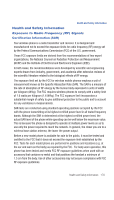Samsung SCH-I770 User Manual (user Manual) (ver.f7) (English) - Page 171
Options, Choose from, Today, Start, Programs, Games, Solitaire, New Game, Play Sounds
 |
View all Samsung SCH-I770 manuals
Add to My Manuals
Save this manual to your list of manuals |
Page 171 highlights
Games 6. Tap Menu soft key and then tap Options to display the options screen for the current game. • Choose from: Play Sounds, Confirm End Game, Display Bursts, Guest Mode, Game Style, and Breaker Set. 7. Update your selected options then press ok to return to the game. 8. Tap to exit the current game and return to the previous screen. Note: Saga™ games can be downloaded from the Internet and stored on your Saga™ or microSD card. Instructions from the game download site should inform you of the location (folder) in which to store the application on your Saga™. Solitaire 1. From the Today screen, tap Start the screen. 2. Tap Programs . 3. Tap Games , then select Solitaire located in the upper left corner of . 4. Tap Menu soft key and select New Game to commence a new game. Play is ready to begin. 5. Tap Menu soft key and then tap Options to display the options screen for the current game. • Choose from: Draw, Scoring, Time game, and Display status. 6. Update your selected options then press ok to return to the game. 7. Tap to exit the current game and return to the previous screen. Multimedia 168