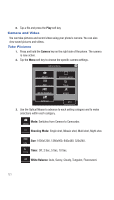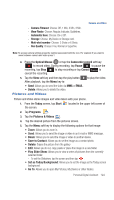Samsung SCH-I770 User Manual (user Manual) (ver.f7) (English) - Page 128
Application Management
 |
View all Samsung SCH-I770 manuals
Add to My Manuals
Save this manual to your list of manuals |
Page 128 highlights
• Tools: Allows you to view Properties, Sort By (Name, Date or Size) and Options, which allows you to resize the image for faster delivery when attaching images to e-mail, or multimedia messages. • Print via Bluetooth: Allows you to send the image to be printed on a communicating Bluetooth-capable printer. Application Management Your Saga™ is powered by Windows MobileTM 6.1 Software for Saga™ Phone Edition, which allows installation and removal any Saga™ 6 compatible application on your device. Saga™ applications can be downloaded from the web, or purchased at retail outlets. Install New Applications When a new application is downloaded from the web or installed using a CD, the files are transferred to the mobile device via ActiveSync. ActiveSync checks if enough memory is available before installing a program. To free up memory, simply remove old programs or delete unused files. For more information, refer to "Synchronization" on page 139. Delete an Application Some applications are large and take up space on your Saga™. To help manage space and memory requirements for other software that may need to be installed, you can delete any application not required for your device to operate correctly. To delete an application: 1. From the Today screen, tap Start the screen. located in the upper left corner of 2. Tap Settings . 3. Tap the System tab. 4. Tap Remove Programs . 5. Select the program from the list and tap Remove. For more information, refer to "Remove Programs" on page 87. 6. Tap Yes to confirm. 7. Tap ok to save your changes and return to the previous screen. 125