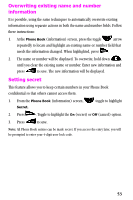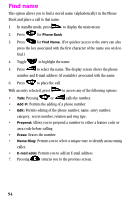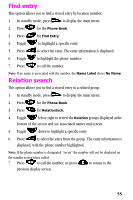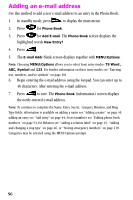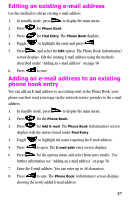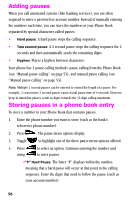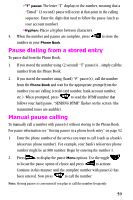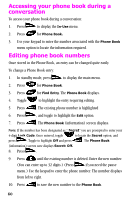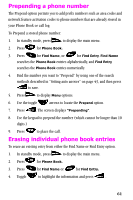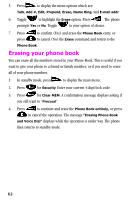Samsung SCH-N150 User Manual (user Manual) (ver.3.0) (English) - Page 58
Adding pauses, Storing pauses in a phone book entry
 |
View all Samsung SCH-N150 manuals
Add to My Manuals
Save this manual to your list of manuals |
Page 58 highlights
Adding pauses When you call automated systems (like banking services), you are often required to enter a password or account number. Instead of manually entering the numbers each time, you can store the numbers in your Phone Book separated by special characters called pauses. • Hard pause: A hard pause stops the calling sequence. • Two second pause: A 2 second pause stops the calling sequence for 2 seconds and then automatically sends the remaining digits. • Hyphen: Places a hyphen between characters. Your phone has 3 pause calling methods: pause calling from the Phone Book (see "Manual pause calling" on page 53), and manual pause calling (see "Manual pause calling" on page 53). Note: Multiple 2 second pauses can be entered to extend the length of a pause. For example, 2 consecutive 2 second pauses cause a total pause time of 4 seconds. However, keep in mind that pauses count as digits towards the 32 digit calling maximum. Storing pauses in a phone book entry To store a number in your Phone Book that contains pauses. 1. Enter the phone number you want to store (such as the bank's teleservice phone number). 2. Press . The pause menu options display. 3. Toggle to highlight one of the three pause menu options offered. 4. Press using to select an option. Continue entering the number and to enter pauses. •"P" Hard Pause: The letter "P" displays within the number, meaning that a hard pause will occur at that point in the calling sequence. Enter the digits that need to follow the pause (such as your account number). 58