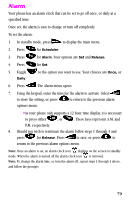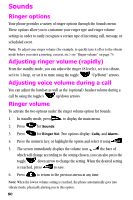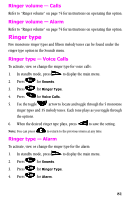Samsung SCH-N150 User Manual (user Manual) (ver.3.0) (English) - Page 76
Creating a to do list item, How to view, edit, add or erase a to do list item, Count down
 |
View all Samsung SCH-N150 manuals
Add to My Manuals
Save this manual to your list of manuals |
Page 76 highlights
Creating a to do list item 1. In standby mode, press for the menu and Scheduler. Press for To Do List. An Add To Do screen displays. Complete the exercise by using steps 4 through 9 as indicated in "How to schedule an event" on page 68. You can choose the toggle to set the priority for a To Do List item. Your choices are High and Low. How to view, edit, add or erase a to do list item 1. In standby mode, press for the menu and Scheduler. Press for To Do List. Toggle to locate the event you wish to change. 2. Press . Your options are: Add new, Edit, and Erase. Complete the exercise by following the prompts. Count down Count Down allows you to find out how much time will elapse between the time entered and a scheduled event. You can create up to twenty Countdown timers. • The keys and are equal to A.M. and P.M. • Countdowns can be entered for dates between the years 1980 and 2099. 1. In standby mode, press for the menu and Scheduler. Press for Count Down. The screen prompts for a new Count Down. Enter a name for your new Count Down timer. Press to complete. 2. Enter the date and time you want to "Count Down" to. For example: if today's date is April 1, 2001 and you wish to know how many months, days, and hours remain before 7:00 P.M. February 14th 2002, enter the time 07:00 P.M. and the date 02/14/2002. 3. Press to store the Count Down timer. 76