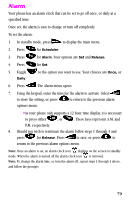Samsung SCH-N150 User Manual (user Manual) (ver.3.0) (English) - Page 74
How to schedule an event, How to add, edit, or erase an event
 |
View all Samsung SCH-N150 manuals
Add to My Manuals
Save this manual to your list of manuals |
Page 74 highlights
How to schedule an event 1. In standby mode, press to display the main menu. 2. Press for Scheduler. 3. Press for Today, the New Event screen displays. (Pressing will offer further options. For example: T9 Word, ABC, Symbol and 123. Toggle to highlight an option, and press to select that option.)Note:Press and hold to toggle between text entry modes and numeric icons, making it easier to enter information in the correct format. 4. Enter the event. (Up to 32 characters can be entered.) 5. Press to continue. The Time/Date screen displays. Add the start time and date using the keypad. 6. Press to display the next screen. Add the end time and date. After the correct information has been entered 7. Press , an alarm screen is displayed. Toggle to highlight an alarm to notify you of your event. The options are: No alarm, On time, 10Min before, 30Min before, 1Hour before. 8. Use the toggle to locate the option and press prompts that the information is "Stored". to save. The phone How to add, edit, or erase an event 1. In standby mode, press Press for Today. for the menu and Scheduler. 2. Press for the following options: •Add New: Allows you to add an event. •Edit: Allows you to edit an event. •Erase: Allows you to erase an event. 3. Press to select the option of choice, and complete the exercise by following the prompts. 74