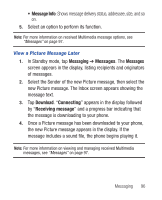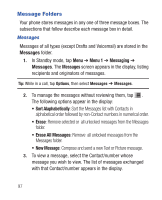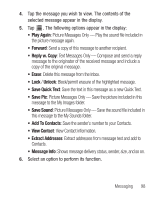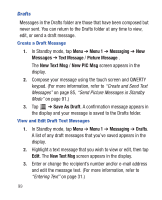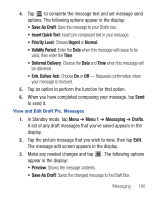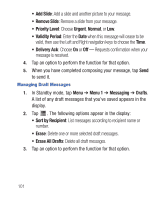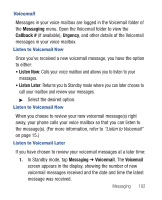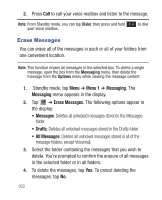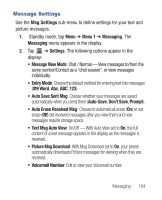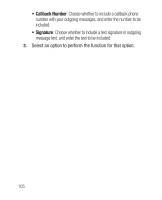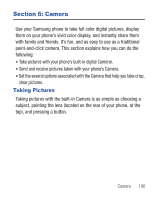Samsung SCH-R640 User Manual (user Manual) (ver.f3) (English) - Page 106
Add Slide, Remove Slide, Priority Level, Urgent, Normal, Validity Period, Delivery Ack, Menu 1,
 |
View all Samsung SCH-R640 manuals
Add to My Manuals
Save this manual to your list of manuals |
Page 106 highlights
• Add Slide: Add a slide and another picture to your message. • Remove Slide: Remove a slide from your message. • Priority Level: Choose Urgent, Normal, or Low. • Validity Period: Enter the Date when this message will cease to be valid, then use the Left and Right navigation keys to choose the Time. • Delivery Ack: Choose On or Off - Requests confirmation when your message is received. 4. Tap an option to perform the function for that option. 5. When you have completed composing your message, tap Send to send it. Managing Draft Messages 1. In Standby mode, tap Menu ➔ Menu 1 ➔ Messaging ➔ Drafts. A list of any draft messages that you've saved appears in the display. 2. Tap . The following options appear in the display: • Sort by Recipient: List messages according to recipient name or number. • Erase: Delete one or more selected draft messages. • Erase All Drafts: Delete all draft messages. 3. Tap an option to perform the function for that option. 101