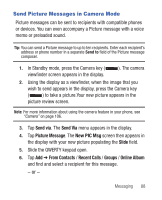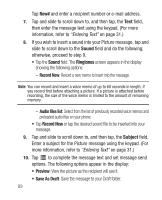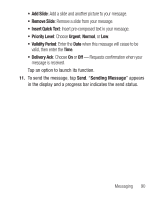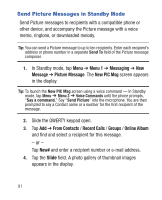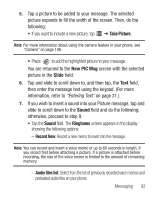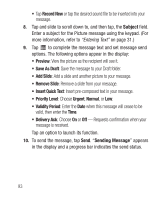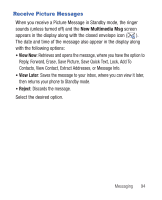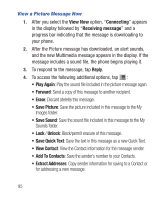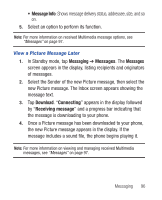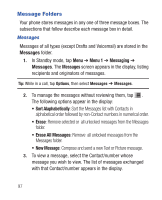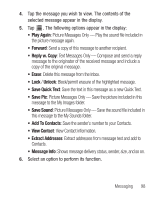Samsung SCH-R640 User Manual (user Manual) (ver.f3) (English) - Page 98
Record New, Subject, Add Slide, Remove Slide, Insert Quick Text, Sending Message
 |
View all Samsung SCH-R640 manuals
Add to My Manuals
Save this manual to your list of manuals |
Page 98 highlights
• Tap Record New or tap the desired sound file to be inserted into your message. 8. Tap and slide to scroll down to, and then tap, the Subject field. Enter a subject for the Picture message using the keypad. (For more information, refer to "Entering Text" on page 31.) 9. Tap to complete the message text and set message send options. The following options appear in the display: • Preview: View the picture as the recipient will see it. • Save As Draft: Save the message to your Draft folder. • Add Slide: Add a slide and another picture to your message. • Remove Slide: Remove a slide from your message. • Insert Quick Text: Insert pre-composed text in your message. • Priority Level: Choose Urgent, Normal, or Low. • Validity Period: Enter the Date when this message will cease to be valid, then enter the Time. • Delivery Ack: Choose On or Off - Requests confirmation when your message is received. Tap an option to launch its function. 10. To send the message, tap Send. "Sending Message" appears in the display and a progress bar indicates the send status. 93