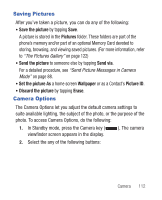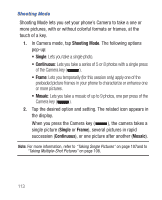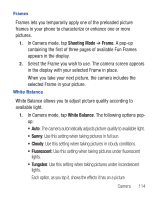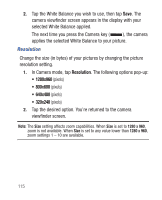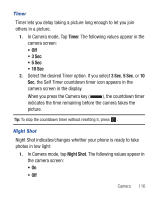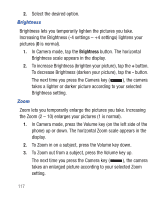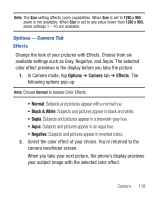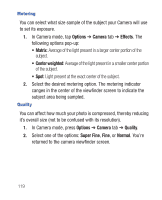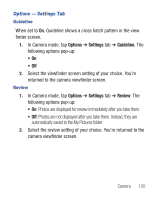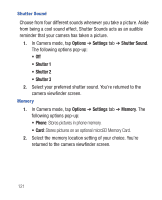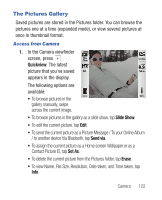Samsung SCH-R640 User Manual (user Manual) (ver.f3) (English) - Page 122
Brightness
 |
View all Samsung SCH-R640 manuals
Add to My Manuals
Save this manual to your list of manuals |
Page 122 highlights
2. Select the desired option. Brightness Brightness lets you temporarily lighten the pictures you take. Increasing the Brightness (-4 settings - +4 settings) lightens your pictures (0 is normal). 1. In Camera mode, tap the Brightness button. The horizontal Brightness scale appears in the display. 2. To increase Brightness (brighten your picture), tap the + button. To decrease Brightness (darken your picture), tap the - button. The next time you press the Camera key ( ), the camera takes a lighter or darker picture according to your selected Brightness setting. Zoom Zoom lets you temporarily enlarge the pictures you take. Increasing the Zoom (2 - 10) enlarges your pictures (1 is normal). 1. In Camera mode, press the Volume key (on the left side of the phone) up or down. The horizontal Zoom scale appears in the display. 2. To Zoom in on a subject, press the Volume key down. 3. To Zoom out from a subject, press the Volume key up. The next time you press the Camera key ( ), the camera takes an enlarged picture according to your selected Zoom setting. 117