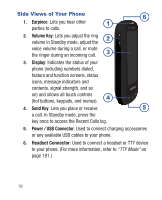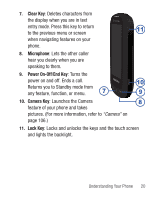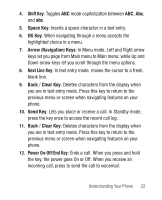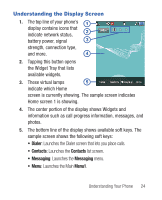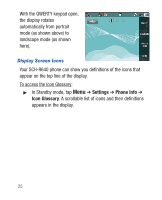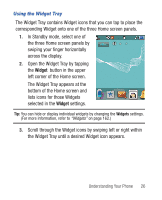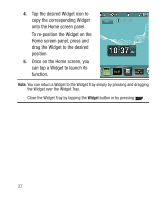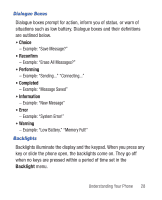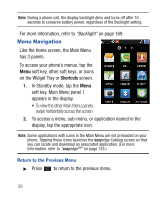Samsung SCH-R640 User Manual (user Manual) (ver.f3) (English) - Page 29
Understanding the Display Screen
 |
View all Samsung SCH-R640 manuals
Add to My Manuals
Save this manual to your list of manuals |
Page 29 highlights
Understanding the Display Screen 1. The top line of your phone's 1 display contains icons that indicate network status, 2 battery power, signal 3 strength, connection type, and more. 4 2. Tapping this button opens the Widget Tray that lists available widgets. 3. These virtual lamps 5 indicate which Home screen is currently showing. The sample screen indicates Home screen 1 is showing. 4. The center portion of the display shows Widgets and information such as call progress information, messages, and photos. 5. The bottom line of the display shows available soft keys. The sample screen shows the following soft keys: • Dialer: Launches the Dialer screen that lets you place calls. • Contacts: Launches the Contacts list screen. • Messaging: Launches the Messaging menu. • Menu: Launches the Main Menu1. Understanding Your Phone 24