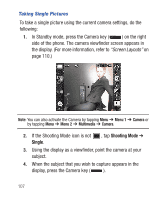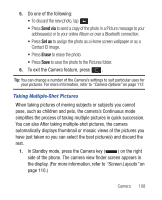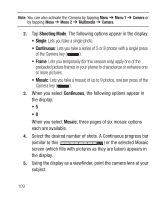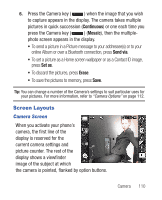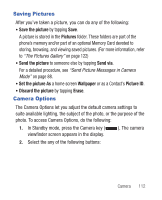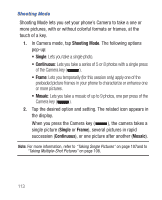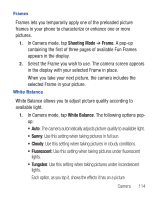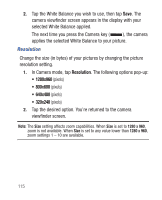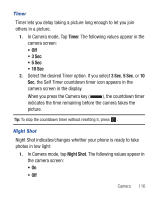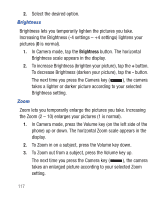Samsung SCH-R640 User Manual (user Manual) (ver.f3) (English) - Page 117
Save the picture, Pictures, Send the picture, Send via, Set the picture As, Wallpaper, Picture ID, - parts
 |
View all Samsung SCH-R640 manuals
Add to My Manuals
Save this manual to your list of manuals |
Page 117 highlights
Saving Pictures After you've taken a picture, you can do any of the following: • Save the picture by tapping Save. A picture is stored in the Pictures folder. These folders are part of the phone's memory and/or part of an optional Memory Card devoted to storing, browsing, and viewing saved pictures. (For more information, refer to "The Pictures Gallery" on page 122) • Send the picture to someone else by tapping Send via. For a detailed procedure, see "Send Picture Messages in Camera Mode" on page 88. • Set the picture As a home screen Wallpaper or as a Contact's Picture ID. • Discard the picture by tapping Erase. Camera Options The Camera Options let you adjust the default camera settings to suite available lighting, the subject of the photo, or the purpose of the photo. To access Camera Options, do the following: 1. In Standby mode, press the Camera key ( viewfinder screen appears in the display. ). The camera 2. Select the any of the following buttons: Camera 112