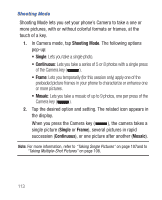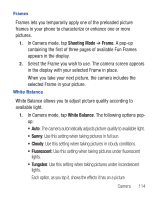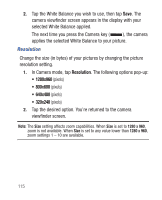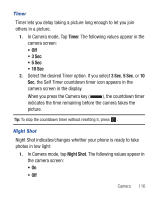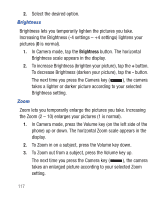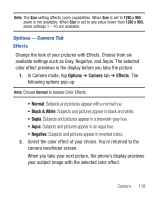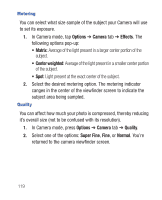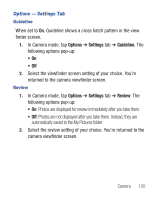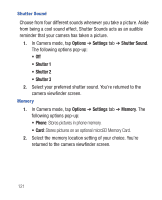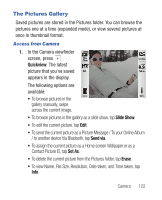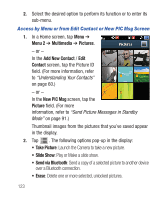Samsung SCH-R640 User Manual (user Manual) (ver.f3) (English) - Page 123
Options, Camera, Effects, Black & White
 |
View all Samsung SCH-R640 manuals
Add to My Manuals
Save this manual to your list of manuals |
Page 123 highlights
Note: The Size setting affects zoom capabilities. When Size is set to 1280 x 960, zoom is not available. When Size is set to any value lower than 1280 x 960, zoom settings 1 - 10 are available. Options - Camera Tab Effects Change the look of your pictures with Effects. Choose from six available settings such as Gray, Negative, and Sepia. The selected color effect previews in the display before you take the picture. 1. In Camera mode, tap Options ➔ Camera tab ➔ Effects. The following options pop-up: Note: Choose Normal to disable Color Effects. • Normal: Subjects and pictures appear with a normal hue. • Black & White: Subjects and pictures appear in black and white. • Sepia: Subjects and pictures appear in a brownish-gray hue. • Aqua: Subjects and pictures appear in an aqua hue. • Negative: Subjects and pictures appear in inverted colors. 2. Select the color effect of your choice. You're returned to the camera viewfinder screen. When you take your next picture, the phone's display previews your subject image with the selected color effect. Camera 118