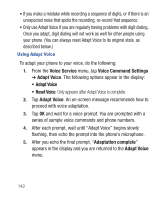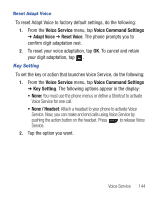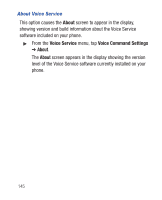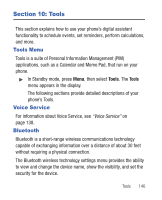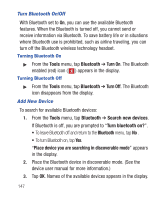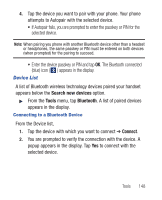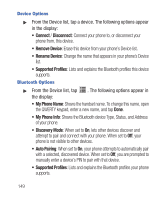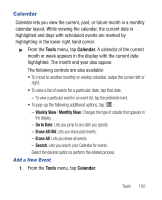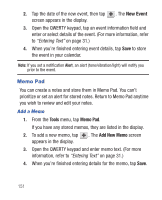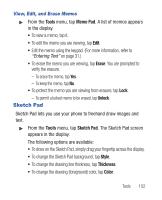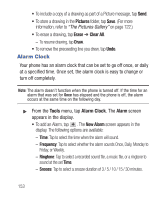Samsung SCH-R640 User Manual (user Manual) (ver.f3) (English) - Page 153
Search new devices, Tools, Bluetooth, Connect
 |
View all Samsung SCH-R640 manuals
Add to My Manuals
Save this manual to your list of manuals |
Page 153 highlights
4. Tap the device you want to pair with your phone. Your phone attempts to Autopair with the selected device. • If Autopair fails, you are prompted to enter the passkey or PIN for the selected device. Note: When pairing you phone with another Bluetooth device other than a headset or headphones, the same passkey or PIN must be entered on both devices (when prompted) for the pairing to succeed. • Enter the device passkey or PIN and tap OK. The Bluetooth connected (blue) icon ( ) appears in the display. Device List A list of Bluetooth wireless technology devices paired your handset appears below the Search new devices option. ᮣ From the Tools menu, tap Bluetooth. A list of paired devices appears in the display. Connecting to a Bluetooth Device From the Device list, 1. Tap the device with which you want to connect ➔ Connect. 2. You are prompted to verify the connection with the device. A popup appears in the display. Tap Yes to connect with the selected device. Tools 148