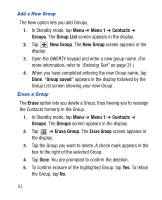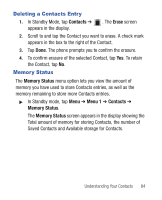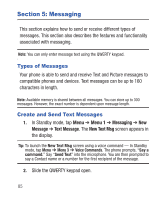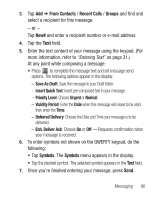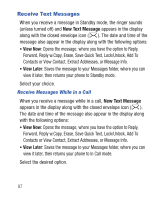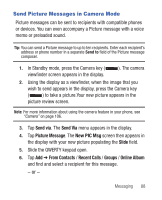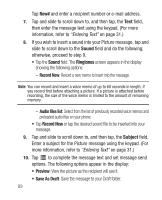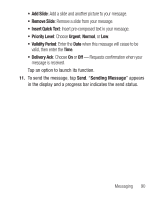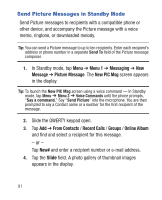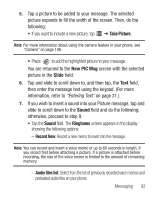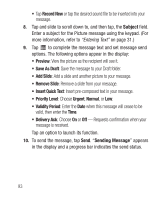Samsung SCH-R640 User Manual (user Manual) (ver.f3) (English) - Page 93
Send via, Send Via, Picture Message, New PIC Msg, Slide, From Contacts, Recent Calls, Groups, Online
 |
View all Samsung SCH-R640 manuals
Add to My Manuals
Save this manual to your list of manuals |
Page 93 highlights
Send Picture Messages in Camera Mode Picture messages can be sent to recipients with compatible phones or devices. You can even accompany a Picture message with a voice memo or preloaded sound. Tip: You can send a Picture message to up to ten recipients. Enter each recipient's address or phone number in a separate Send to field of the Picture message composer. 1. In Standby mode, press the Camera key ( viewfinder screen appears in the display. ). The camera 2. Using the display as a viewfinder, when the image that you wish to send appears in the display, press the Camera key ( ) to take a picture.Your new picture appears in the picture review screen. Note: For more information about using the camera feature in your phone, see "Camera" on page 106. 3. Tap Send via. The Send Via menu appears in the display. 4. Tap Picture Message. The New PIC Msg screen then appears in the display with your new picture populating the Slide field. 5. Slide the QWERTY keypad open. 6. Tap Add ➔ From Contacts / Recent Calls / Groups / Online Album and find and select a recipient for this message. - or - Messaging 88