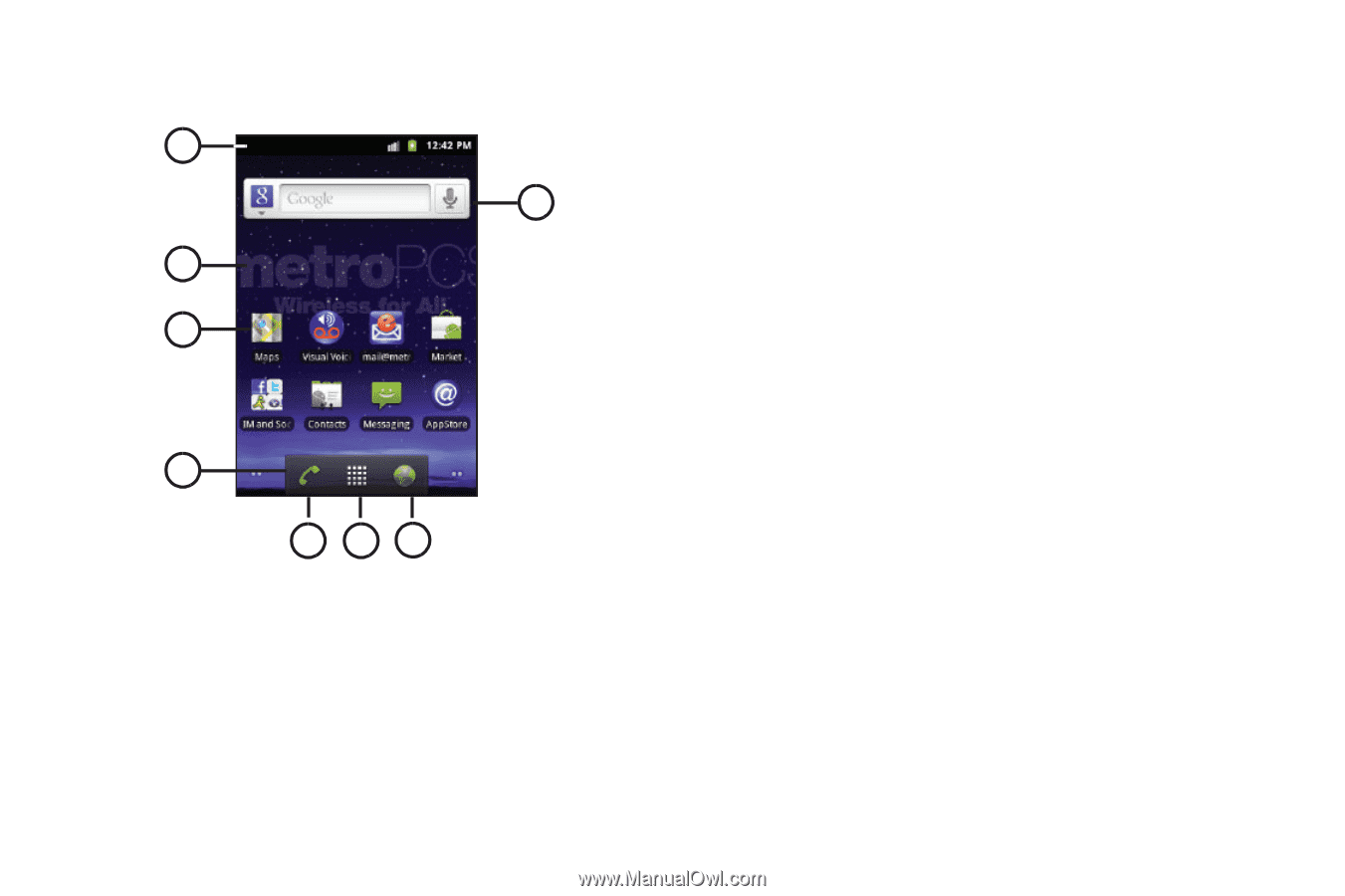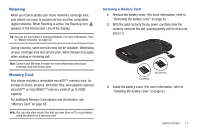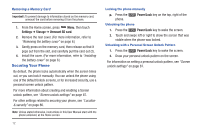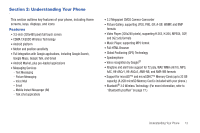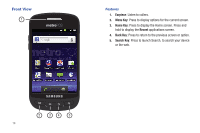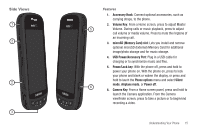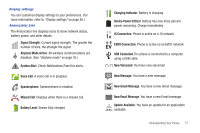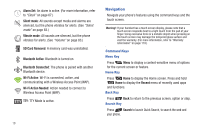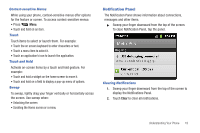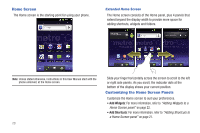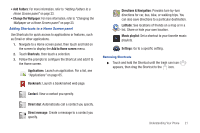Samsung SCH-R720 User Manual (user Manual) (ver.f4) (English(north America)) - Page 20
Touch Screen Display, Features - phone
 |
View all Samsung SCH-R720 manuals
Add to My Manuals
Save this manual to your list of manuals |
Page 20 highlights
Touch Screen Display Your phone's touch screen display is the interface to its features. 1 8 2 3 4 567 16 Features 1. Annunciator Line: Presents icons to show network status, battery power, and connection details. (For more information, refer to "Annunciator Line" on page 17.) 2. Home screen: The starting point for using your phone. Place icons, widgets, shortcuts, and folders to customize your phone to your needs. (For more information, refer to "Home Screen" on page 20.) 3. Shortcut: Application that runs on a Home screen panel. This shortcut is found on this Home screen panel by default. (For more information, refer to "Adding Shortcuts to a Home Screen panel" on page 21.) 4. Primary Shortcuts: Shortcuts to your phone's common features. (For more information, refer to "Customizing the Home Screen Panels" on page 20.) 5. Phone: Displays your phone dialer. For more information, refer to "Call Functions" on page 25. 6. Applications: Displays the Application menu where you can access applications for your phone. 7. MetroWEB: Displays your web browser so you can surf the internet. 8. Widget: A widget for Google Search that allows you to search for items on the internet.