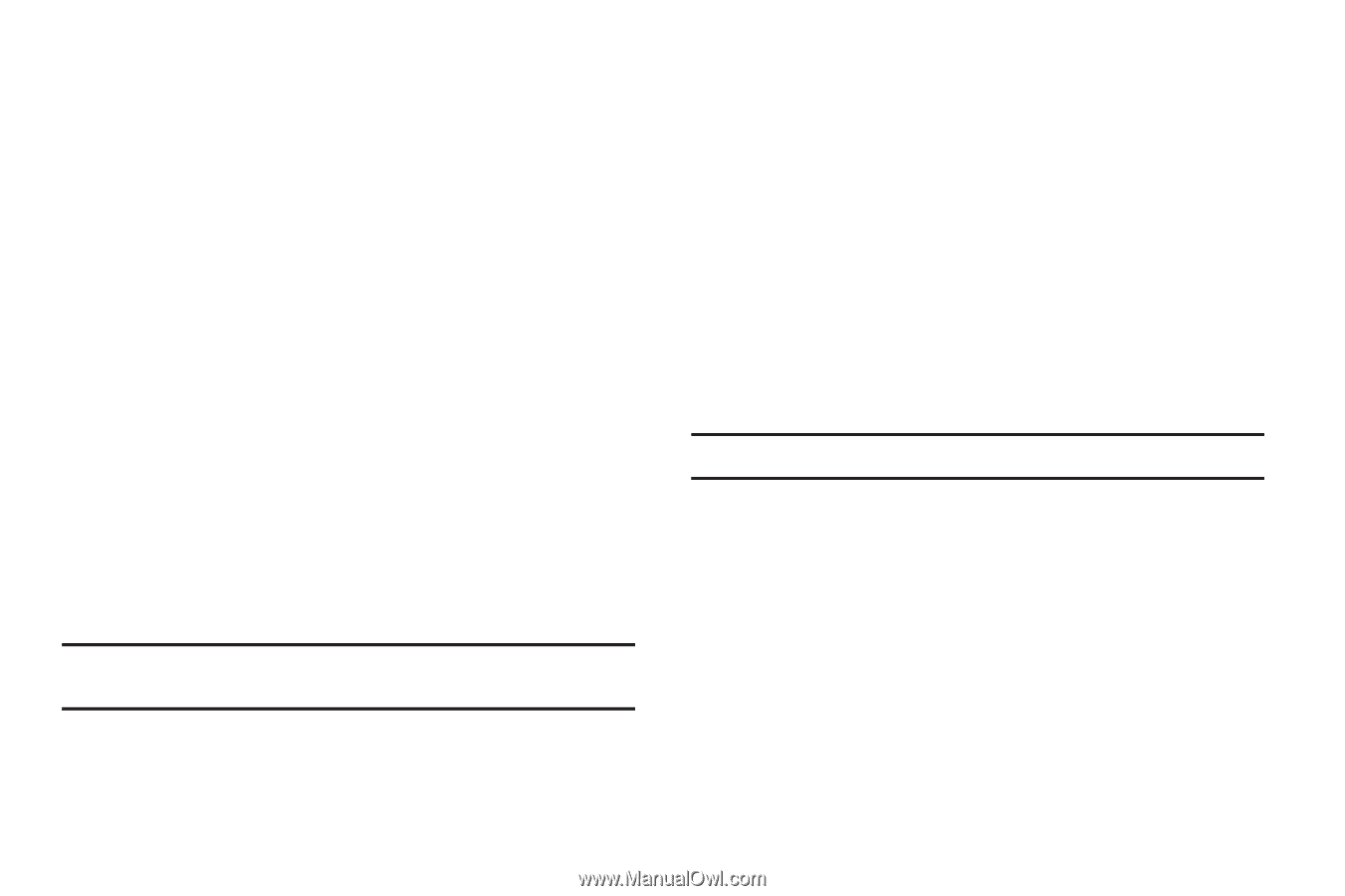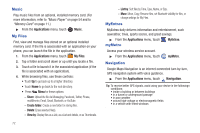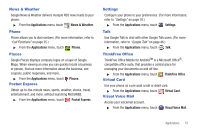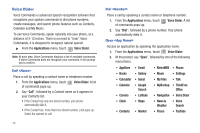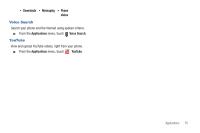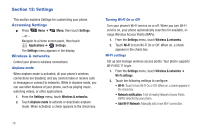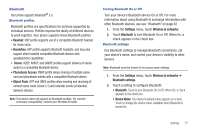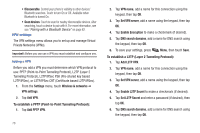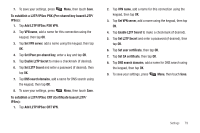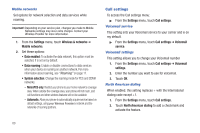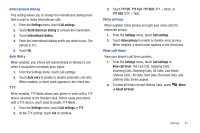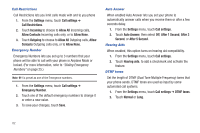Samsung SCH-R720 User Manual (user Manual) (ver.f4) (English(north America)) - Page 81
Bluetooth, Bluetooth profiles, Turning Bluetooth On or Off, Bluetooth settings
 |
View all Samsung SCH-R720 manuals
Add to My Manuals
Save this manual to your list of manuals |
Page 81 highlights
Bluetooth Your phone supports Bluetooth® 3.0. Bluetooth profiles Bluetooth profiles are specifications for services supported by individual devices. Profiles improve the ability of different devices to work together. Your phone supports these Bluetooth profiles: • Headset: HSP profile supports use of a compatible Bluetooth headset for mono voice. • Handsfree: HFP profile supports Bluetooth headsets, and may also support other installed compatible Bluetooth devices with speakerphone capabilities. • Stereo: A2DP, AVRCP, and GAVDP profiles support delivery of stereo audio to a compatible Bluetooth device. • Phonebook Access: PBAP profile allows sharing of multiple name card and phonebook entries with a compatible Bluetooth device. • Object Push: OPP and OBEX profiles allow sending and receiving of contact name cards (vCard 2.1) and calendar events (vCalendar) between devices. Note: This device does not support all Bluetooth profiles. For vehicle/ accessory compatibility, contact your Wireless Provider. Turning Bluetooth On or Off Turn your device's Bluetooth service On or Off. For more information about using Bluetooth to exchange information with other Bluetooth devices, see see "Bluetooth" on page 62 1. From the Settings menu, touch Wireless & networks. 2. Touch Bluetooth to turn Bluetooth On or Off. When On, a check appears in the check box. Bluetooth settings Use Bluetooth settings to manage Bluetooth connections, set your device's name, and control your device's visibility to other devices. Note: Bluetooth must be turned On to access some settings. 1. From the Settings menu, touch Wireless & networks ➔ Bluetooth settings. 2. Touch a setting to configure Bluetooth: • Bluetooth: Touch to turn Bluetooth On or Off. When On, a check appears in the check box. • Device Name: Your device's default name appears on screen. Touch to change the device name. Available when Bluetooth is turned On. Settings 77