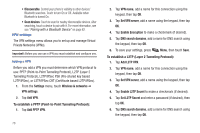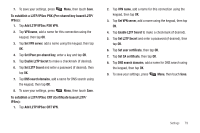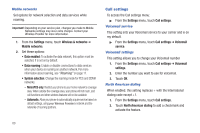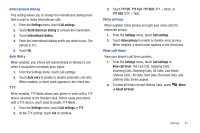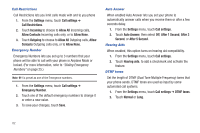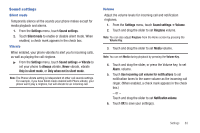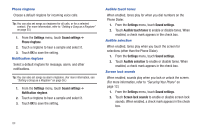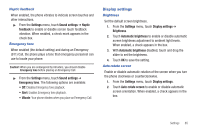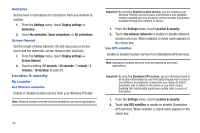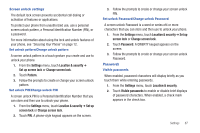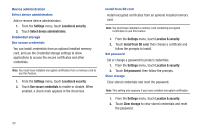Samsung SCH-R720 User Manual (user Manual) (ver.f4) (English(north America)) - Page 87
Sound settings, Silent mode, Vibrate, Volume
 |
View all Samsung SCH-R720 manuals
Add to My Manuals
Save this manual to your list of manuals |
Page 87 highlights
Sound settings Silent mode Temporarily silence all the sounds your phone makes except for media playback and alarms. 1. From the Settings menu, touch Sound settings. 2. Touch Silent mode to enable or disable silent mode. When enabled, a check mark appears in the check box. Vibrate When enabled, your phone vibrates to alert you to incoming calls, as well as playing the call ringtone. ᮣ From the Settings menu, touch Sound settings ➔ Vibrate to set your phone to Always vibrate, Never vibrate, vibrate Only in silent mode, or Only when not in silent mode. Note: The Phone vibrate setting is independent of other call sounds settings. For example, if you have Silent mode enabled with Phone vibrate, your phone won't play a ringtone, but will vibrate for an incoming call. Volume Adjust the volume levels for incoming call and notification ringtones. 1. From the Settings menu, touch Sound settings ➔ Volume. 2. Touch and drag the slider to set Ringtone volume. Note: You can also adjust Ringtone from the Home screen by pressing the Volume Key. 3. Touch and drag the slider to set Media volume. Note: You can set Media during playback by pressing the Volume Key. 4. Touch and drag the slider, or press the Volume key, to set Alarm. volume. 5. Touch Use incoming call volume for notifications to set notification tones to the same volume as the incoming call ringer. (When enabled, a check mark appears in the check box.) - or - Touch and drag the slider to set Notification volume. 6. Touch OK to save your setting(s). Settings 83