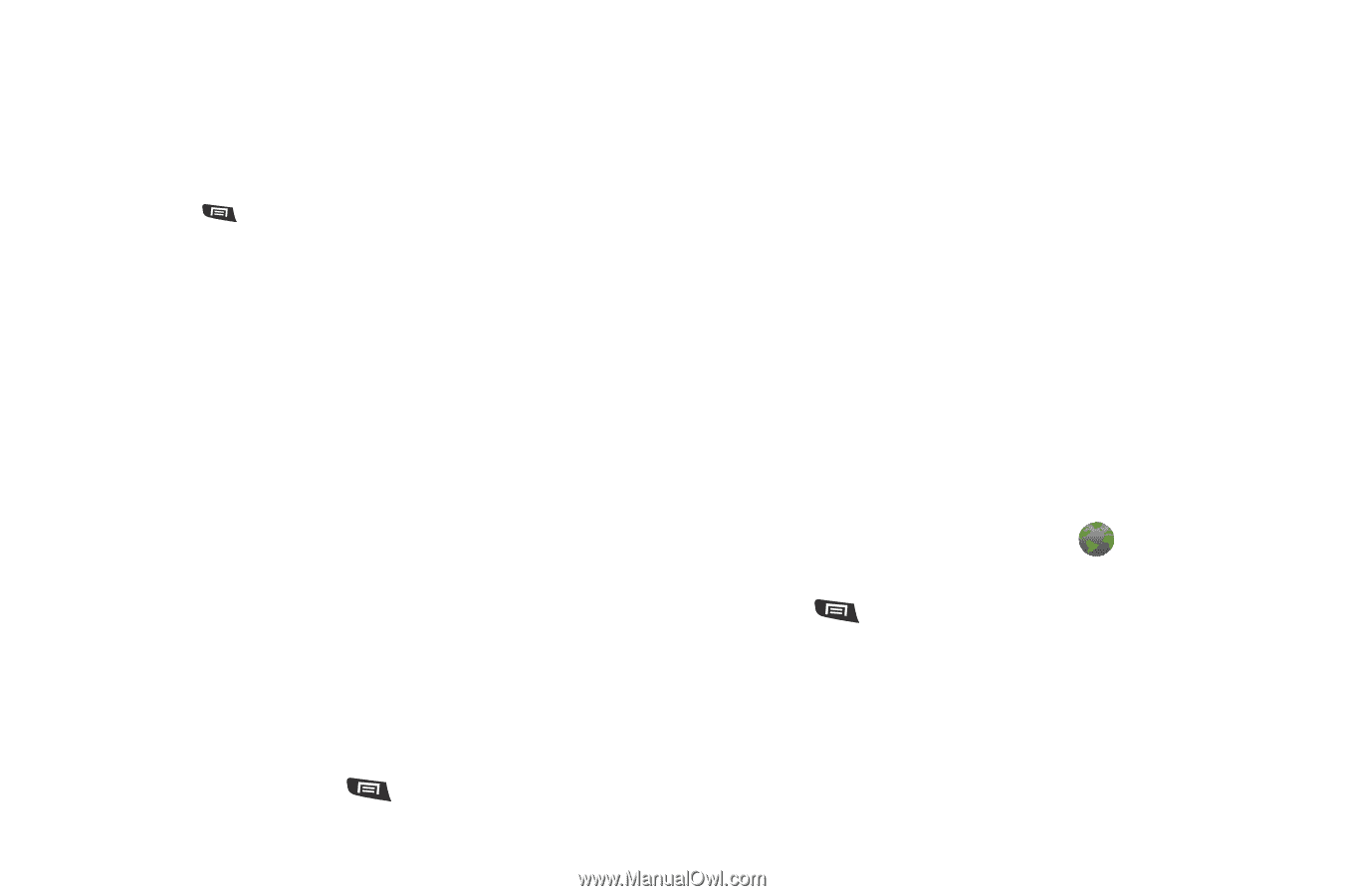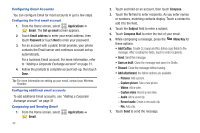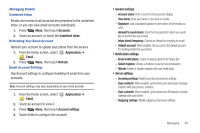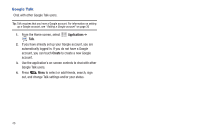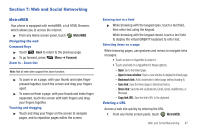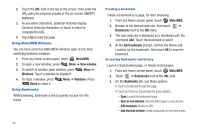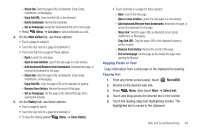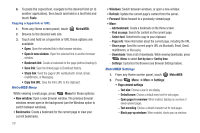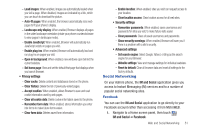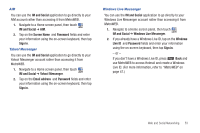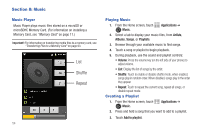Samsung SCH-R720 User Manual (user Manual) (ver.f4) (English(north America)) - Page 53
Copying Fields or Text, Copying text
 |
View all Samsung SCH-R720 manuals
Add to My Manuals
Save this manual to your list of manuals |
Page 53 highlights
- Share link: Send the page's URL via Bluetooth, Email, Gmail, mail@metro, or Messaging. - Copy link URL: Save the link's URL to the clipboard. - Delete bookmark: Remove the bookmark. - Set as homepage: Assign the bookmarked link as the home page. • Press Menu ➔ List view to view bookmarks as a list. 4. On the Most visited tab, use these options: • Touch a page to reload it. • Touch the star next to a page to bookmark it. • Touch and hold on a page for these options: - Open: Launch the web page. - Open in new window: Launch the web page in a new window. - Add bookmark/Remove from bookmarks: Bookmark the page, or remove the bookmark for this page. - Share link: Send the page's URL via Bluetooth, Email, Gmail, mail@metro, or Messaging. - Copy link URL: Copy the page's URL to the clipboard for pasting. - Remove from history: Remove the record of this page. - Set as homepage: Set this page as the default first page when opening the Browser. 5. On the History tab, use these options: • Touch a page to load it. • Touch the star next to a page to bookmark it. • To clear the history, press Menu ➔ Clear history. • Touch and hold on a page for these options: - Open: Launch the web page. - Open in new window: Launch the web page in a new window. - Add bookmark/Remove from bookmarks: Bookmark the page, or remove the bookmark for this page. - Share link: Send the page's URL via Bluetooth, Email, Gmail, mail@metro, or Messaging. - Copy link URL: Copy the page's URL to the clipboard to paste in another location. - Remove from history: Remove the record of this page. - Set as homepage: Set this page as the default first page when opening the Browser. Copying Fields or Text Copy information from a web page to the clipboard for pasting. Copying text 1. From any Home screen panel, touch MetroWEB. 2. Browse to the desired web site. 3. Press Menu, then touch More ➔ Select text. 4. Touch and drag across the desired text in the screen. 5. Touch the leading edge text highlighting marker. The highlighted text is saved to the clipboard. Web and Social Networking 49