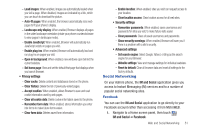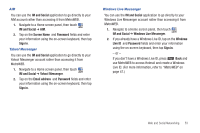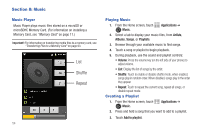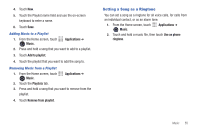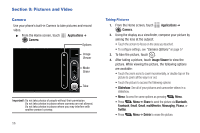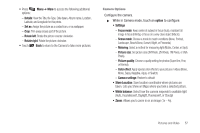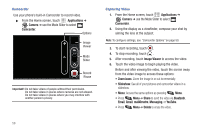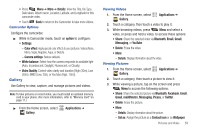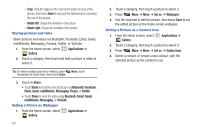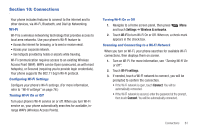Samsung SCH-R720 User Manual (user Manual) (ver.f4) (English(north America)) - Page 60
Pictures and Video, Camera, Taking Pictures, Applications, Image Viewer, Share, Bluetooth
 |
View all Samsung SCH-R720 manuals
Add to My Manuals
Save this manual to your list of manuals |
Page 60 highlights
Section 9: Pictures and Video Camera Use your phone's built-in Camera to take pictures and record video. ᮣ From the Home screen, touch Camera. Applications ➔ Options Image Viewer Mode Slider Take Important!: Do not take photos of people without their permission. Do not take photos in places where cameras are not allowed. Do not take photos in places where you may interfere with another person's privacy. 56 Taking Pictures 1. From the Home screen, touch Camera. Applications ➔ 2. Using the display as a viewfinder, compose your picture by aiming the lens at the subject. • Touch the screen to focus on the area you touched. • To configure settings, see "Camera Options" on page 57 3. To take the picture, touch . 4. After taking a picture, touch Image Viewer to view the picture. While viewing the picture, the following options are available: • Touch the zoom icons to zoom incrementally, or double-tap on the picture to zoom all the way in or out. • Touch the picture to access the following options: • Slideshow: See all of your pictures and camcorder videos in a slideshow. • Menu: Access the same options as pressing Menu. • Press Menu ➔ Share to send the picture via Bluetooth, Facebook, Email, Gmail, mail@metro, Messaging, Picasa, or Twitter. • Press Menu ➔ Delete to erase the picture.