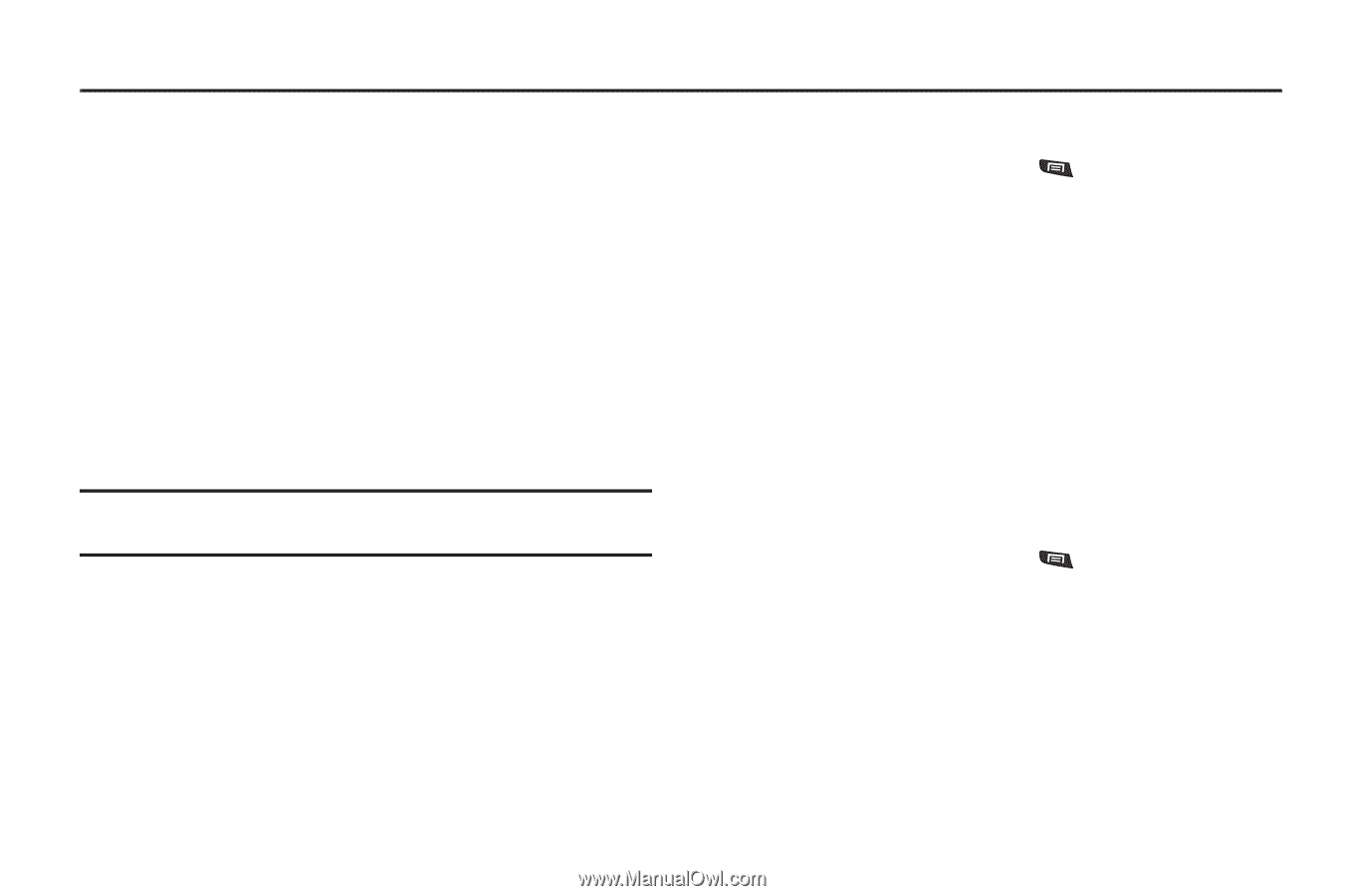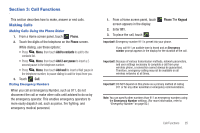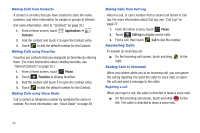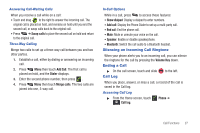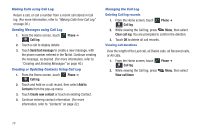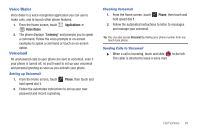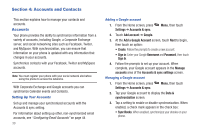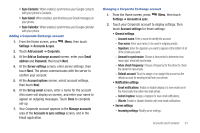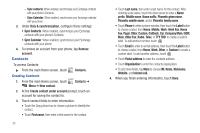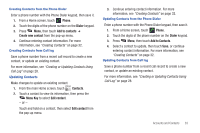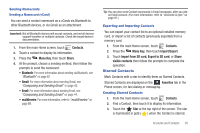Samsung SCH-R720 User Manual (user Manual) (ver.f4) (English(north America)) - Page 34
Accounts and Contacts, Accounts, Setting Up Your Accounts, Adding a Google account
 |
View all Samsung SCH-R720 manuals
Add to My Manuals
Save this manual to your list of manuals |
Page 34 highlights
Section 4: Accounts and Contacts This section explains how to manage your contacts and accounts. Accounts Your phone provides the ability to synchronize information from a variety of accounts, including Google, a Corporate Exchange server, and social networking sites such as Facebook, Twitter, and MySpace. With synchronization, you can ensure that information on your phone is updated with any information that changes in your accounts. Synchronize contacts with your Facebook, Twitter and MySpace accounts. Note: You must register your phone with your social network site before using the phone to access the networks. With Corporate Exchange and Google accounts you can synchronize Calendar events and Contacts. Setting Up Your Accounts Set up and manage your synchronized accounts with the Accounts & sync setting. For information about setting up other, non-synchronized email accounts, see "Configuring Email Accounts" on page 44 30 Adding a Google account 1. From the Home screen, press Settings ➔ Accounts & sync. Menu, then touch 2. Touch Add account ➔ Google. 3. At the Add a Google Account screen, touch Next to begin, then touch an option: • Create: Follow the prompts to create a new account. • Sign in: Enter your Google Username and Password, then touch Sign In. 4. Follow the prompts to set up your account. When complete, your Google account appears in the Manage accounts area of the Accounts & sync settings screen. Managing a Google account 1. From the Home screen, press Settings ➔ Accounts & sync. Menu, then touch 2. Tap your Google account to display the Data & synchronization screen. 3. Tap a setting to enable or disable synchronization. When enabled, a check mark appears in the check box: • Sync Books: When enabled, synchronizes your ebooks on your phone.