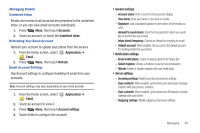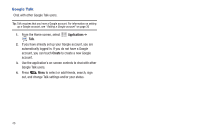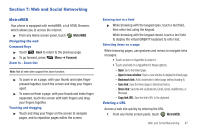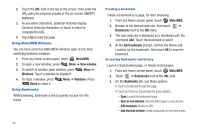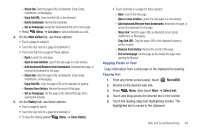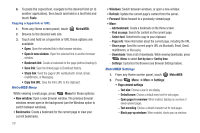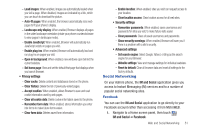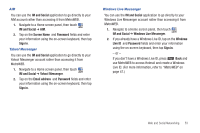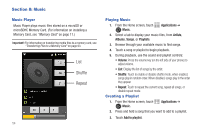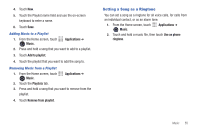Samsung SCH-R720 User Manual (user Manual) (ver.f4) (English(north America)) - Page 54
Copying a hyperlink or URL, MetroWEB Menu, MetroWEB Settings, Share link
 |
View all Samsung SCH-R720 manuals
Add to My Manuals
Save this manual to your list of manuals |
Page 54 highlights
6. To paste the copied text, navigate to the desired field (or to another application), then touch and hold in a text field and touch Paste. Copying a hyperlink or URL 1. From any Home screen panel, touch MetroWEB. 2. Browse to the desired web site. 3. Touch and hold on a hyperlink or URL these options are available: • Open: Open the selected link in this browser window. • Open in new window: Open the selected link in another browser window. • Bookmark link: Create a bookmark to the page (without loading it). • Save link: Save the linked page to Download history. • Share link: Send the page's URL via Bluetooth, Email, Gmail, mail@metro, or Messaging. • Copy link URL: Save the link's URL to the clipboard. MetroWEB Menu While viewing a web page, press Menu for these options: • New window: Open a new browser window. The previous browser windows remain open in the background (use the Windows option to switch between windows). • Bookmarks: Create a bookmark for the current page or view your current bookmarks. 50 • Windows: Switch between windows, or open a new window. • Refresh: Update the current page's content from the server. • Forward: Move forward to a previously-viewed page. • More: - Add bookmark: Create a bookmark on the Home screen. - Find on page: Search for content on the current page. - Select text: Select text to copy to your clipboard. - Page info: View information about the current page, including the URL. - Share page: Send the current page's URL via Bluetooth, Email, Gmail, mail@metro, or Messaging. - Downloads: View a list of downloads. While viewing downloads, press Menu to select Sort by size or Sort by time. - Settings: Customize the Browser (see Browser Settings below). MetroWEB Settings 1. From any Home screen panel, touch MetroWEB. 2. Press Menu ➔ More ➔ Settings: • Page content settings - Text size: Choose a size for text display. - Default zoom: Choose a default zoom level for web pages. - Open pages in overview: When enabled, displays an overview of newly-opened pages. - Text encoding: Choose a default character set for web pages. - Block pop-up windows: When enabled, blocks pop-up windows.