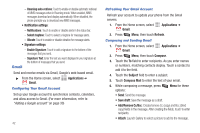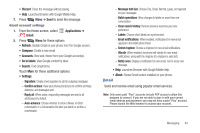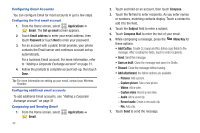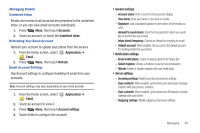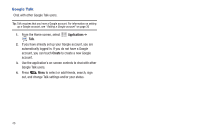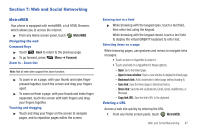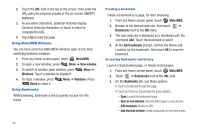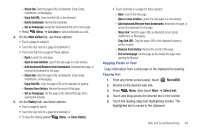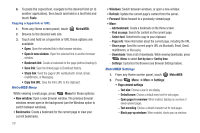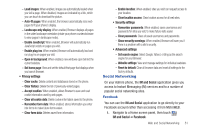Samsung SCH-R720 User Manual (user Manual) (ver.f4) (English(north America)) - Page 51
Web and Social Networking, MetroWEB, Navigating the web, Command Keys, Zoom In – Zoom Out
 |
View all Samsung SCH-R720 manuals
Add to My Manuals
Save this manual to your list of manuals |
Page 51 highlights
Section 7: Web and Social Networking MetroWEB Your phone is equipped with metroWEB, a full HTML Browser, which allows you to access the internet. ᮣ From any Home screen panel, touch Navigating the web Command Keys MetroWEB. ᮣ Touch Back to return to the previous page. ᮣ To go forward, press Zoom In - Zoom Out Menu ➔ Forward. Note: Not all web sites support the zoom function. ᮣ To zoom in on a page, with your thumb and index finger pressed together, touch the screen and drag your fingers apart. ᮣ To zoom out from a page, with your thumb and index finger separated, touch the screen with both fingers and drag your fingers together. Touching and dragging ᮣ Touch and drag your finger on the screen to navigate pages, and to reposition pages within the screen. Entering text in a field ᮣ While browsing with the keypad open, touch a text field, then enter text using the keypad. While browsing with the keypad closed, touch a text field to display the virtual QWERTY keyboard to enter text. Selecting items on a page While browsing pages, use gestures and menus to navigate links on pages: • Touch an item or hyperlink to select it. • Touch and hold on a hyperlink for these options: - Open: Go to the linked page. - Open in new window: Open a new window to display the linked page. - Bookmark link: Add a bookmark to linked page (without loading it). - Save link: Save the linked page to Download history. - Share link: Send the link via Bluetooth, Email, Gmail, mail@metro, or Message. - Copy link URL: Save the link's URL to the clipboard. Entering a URL Access a web site quickly by entering the URL. 1. From any Home screen panel, touch MetroWEB. Web and Social Networking 47