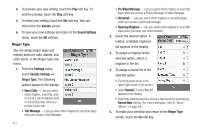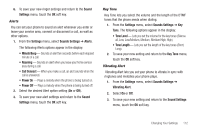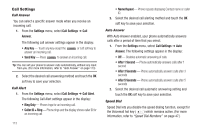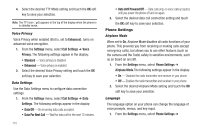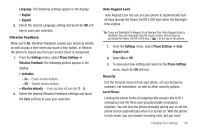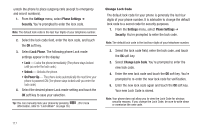Samsung SCH-R810 User Manual (user Manual) (ver.f4) (English) - Page 116
Call Settings, Call Answer, Call Alert, Auto Answer, Speed Dial, Name Repeat
 |
View all Samsung SCH-R810 manuals
Add to My Manuals
Save this manual to your list of manuals |
Page 116 highlights
Call Settings Call Answer You can select a specific answer mode when you receive an incoming call. 1. From the Settings menu, select Call Settings ➔ Call Answer. The following call answer settings appear in the display: • Any Key - Touch any key except the answer an incoming call. or Left soft key to • Send Key - Press to answer an incoming call. Tip: You can set your phone to answer calls automatically, without any input from you. (For more information, refer to "Auto Answer" on page 113) 2. Select the desired call answering method and touch the OK soft key to save your selection. Call Alert 1. From the Settings menu, select Call Settings ➔ Call Alert. The following Call Alert settings appear in the display: • Ring Only - Phone rings for an incoming call. • Caller ID + Ring - Phone rings and the display shows caller ID for an incoming call. 113 • Name Repeat - Phone repeats displaying Contact name or caller ID. 2. Select the desired call alerting method and touch the OK soft key to save your selection. Auto Answer With Auto Answer enabled, your phone automatically answers calls after a period of time that you select. 1. From the Settings menu, select Call Settings ➔ Auto Answer. The following settings appear in the display: • Off - Disables automatic answering of calls • After 1 Second - Phone automatically answers calls after 1 second • After 3 Seconds - Phone automatically answers calls after 3 seconds • After 5 Seconds - Phone automatically answers calls after 5 seconds 2. Select the desired call automatic answering setting and touch the OK soft key to save your selection. Speed Dial Speed Dial lets you disable the speed dialing function, except for the Voicemail hot key ( ) which remains active. (For more information, refer to "Speed Dial Numbers" on page 47.)