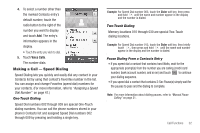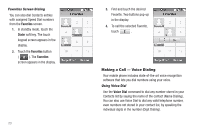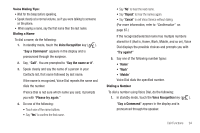Samsung SCH-R810 User Manual (user Manual) (ver.f4) (English) - Page 22
Video Player Mode, Speakerphone Mode, To enter Speakerphone Mode during a call:, To exit Speaker Mode:
 |
View all Samsung SCH-R810 manuals
Add to My Manuals
Save this manual to your list of manuals |
Page 22 highlights
• Entering Camcorder Mode: - In standby mode, press and hold the Camera key ( ) - on the right side of the phone - then, select . - In standby mode, press the Menu soft key, then touch Multimedia ➔ Camcorder. - In Camera mode, press . • Exiting Camcorder Mode - Press the key. Video Player Mode The Video Player in your phone can play video files [3GS, MP4, H.263, and H.264 (Decoding: QCIF Only)], but only if they are stored in the My Video folder in the phone or on an optional microSD Memory Card. Note: For more information, refer to "Memory Card (Optional)" on page 8. • Entering Video Player Mode: 1. In standby mode, press Menu, then touch Multimedia ➔ My Videos. - or - In camcorder mode, press . A list of thumbnail images appears in the display. 2. Tap the thumbnail icon to view the thumbnail images. 3. Select the desired video. The Video Player screen appears in the display and begins playing the highlighted video. Note: For more information, refer to "Video Player" on page 152. Speakerphone Mode Lets you use your phone handsfree and/or lets you share a call with other people nearby. To enter Speakerphone Mode during a call: 1. During a call, press LOCK key ( ), at the top of the phone, or press . 2. Press the Speaker on key ( ). The Speaker on icon changes color from black to blue, and the other party can be heard through the speaker. Caution!: Keep the phone away from you ear while in Speakerphone Mode. (For more information, refer to "Responsible Listening" on page 165.) To exit Speaker Mode: ᮣ During a call using Speakerphone mode, press the Speaker on key ( ). The Speaker on icon changes color to black and the other party cannot be heard through the speaker. 19