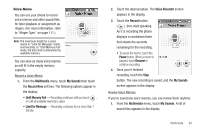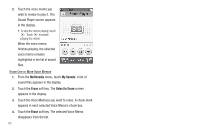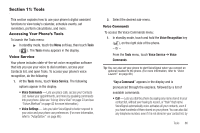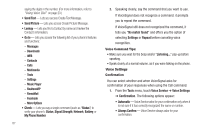Samsung SCH-R810 User Manual (user Manual) (ver.f4) (English) - Page 86
My Sounds, Limit for Message
 |
View all Samsung SCH-R810 manuals
Add to My Manuals
Save this manual to your list of manuals |
Page 86 highlights
• Ringtone Info - Displays information about the selected file, such as the file name, the file type, and the data size. 6. Select the desired option. My Sounds My Sounds lets you record voice memos and lets you assign preloaded and downloaded sound files as ringers for calls, alarms, and other alerts. 1. From the Multimedia menu, touch My Sounds. Record New and choose one of the following: • Until Memory Full- Recording continues until you touch , or until all available memory is used. • Limit for Message- Recording continues for no more than 1 minute. Tip: You can also access My Sounds from: -A Set Alarm screen by touching the Alarm Tone option, then touching the My Sounds soft key. -The Edit Contact screen by touching the option and touching the My Sounds soft key. The following soft keys are available: • Record New - Launches the Voice Recorder, allowing you to record a voice memo. (For more information, refer to "Voice Memo" on page 84.) 83 • Erase - Erases the selected sound file. • Lock / Unlock - Lets you protect the sound file from being deleted. 2. Touch the Envelope button to the right of the sound to send the sound file in a picture message. 3. To play a sound file, touch it. The Sound Player screen appears in the display. Select one of the following options while the sound file plays: • Record new - Launches the Voice Recorder, allowing you to record a sound Until Memory Full or as Limit for Message. • Send - Lets you send this sound in a picture message. • Set as - Lets you save this sound as a Ringtone, Contact ID, or Alert Tone. • Sound Info - Displays information about this sound such as, the Title, File Size, and File Type.