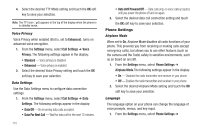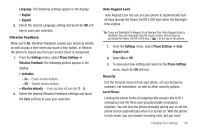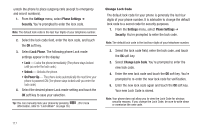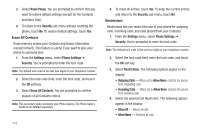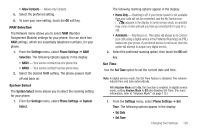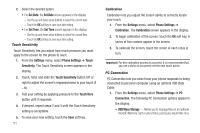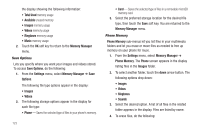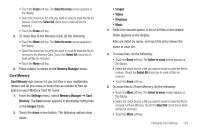Samsung SCH-R810 User Manual (user Manual) (ver.f4) (English) - Page 123
NAM Selection, System Select, Set Time, Allows only Contacts.
 |
View all Samsung SCH-R810 manuals
Add to My Manuals
Save this manual to your list of manuals |
Page 123 highlights
• Allow Contacts - Allows only Contacts. 5. Select the preferred setting. 6. To save your new setting, touch the OK soft key. NAM Selection The Network menu allows you to select NAM (Number Assignment Module) settings for your phone. You can store two NAM settings, which are essentially telephone numbers, for your phone. 1. From the Settings menu, select Phone Settings ➔ NAM Selection. The following options appear in the display: • NAM1 - Your service contract has one phone line. • NAM2 - Your service contract has two phone lines. 2. Select the desired NAM setting. The phone powers itself off and back on. System Select The System Select menu allows you to select the roaming setting for your phone. 1. From the Settings menu, select Phone Settings ➔ System Select. The following roaming options appear in the display: • Home Only - Roaming is off. If your home system is not available then your calls will not be connected, and the No Service icon ( ) appears in the display. In some service areas, an operator may come on-line and ask you how you would prefer to pay for a call. • Automatic - Roaming is on. This option will always try to connect your calls using a digital service in the Preferred Roaming List (PRL) loaded into your phone. If a preferred service is not found, then this option will attempt to acquire any digital service. 2. Select the preferred roaming option, then touch the OK soft key. Set Time Use the Set Time option to set the current date and time. Note: In digital service mode, the Set Time feature is disabled. The network adjusts time and date automatically. With Airplane Mode set to On, this function is enabled. In digital service mode, setting Airplane Mode to Off also disables Set Time. (For more information, refer to "Airplane Mode" on page 115.) 1. From the Settings menu, select Phone Settings ➔ Set Time. The following options appear in the display: • Set Date • Set Time Changing Your Settings 120