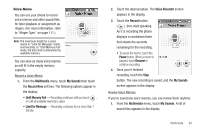Samsung SCH-R810 User Manual (user Manual) (ver.f4) (English) - Page 82
Multimedia, Accessing Multimedia, Camera, Camcorder, My Images, Multimedia, My Videos - parts
 |
View all Samsung SCH-R810 manuals
Add to My Manuals
Save this manual to your list of manuals |
Page 82 highlights
Section 10: Multimedia This section outlines your phone's multimedia functions and key features associated with multimedia. Accessing Multimedia 1. In standby mode, touch the Menu soft key, then touch Multimedia. The following Multimedia sub-menus appear in the display: • Camera - Lets you launch and set up your phone's camera. (For more information, refer to "Camera-Camcorder" on page 126.) • Camcorder - Lets you launch and set up your phone's camcorder. (For more information, refer to "CameraCamcorder" on page 126.) • My Images - Lets you choose the multi-media or pictures that appear in your phone's display. • My Videos - Lets you choose the videos that appear in your phone's display. • My Ringtones - Lets you assign melody tones for calls, alarms, and other alerts. • My Sounds - Lets you assign melody tones for calls, alarms, and other alerts. 2. Touch a sub-menu to launch it. The following sections describe the above listed sub-menus in greater detail. 79 Camera Using the camera module in your phone, you can take photos of people or events while on the move. Additionally, you can send a link to your My Album online to other people, set the picture as a Wallpaper, or as a Picture ID image. Note: For more information, refer to "Camera-Camcorder" on page 126. Camcorder Using the camcorder module in your phone, you can shoot videos of people or events. Note: For more information, refer to "Camera-Camcorder" on page 126. My Images The My Images folder stores pictures you have taken with your phone's camera and images you have downloaded. My Images lets you choose a picture or image to do the following: • Appear in your phone's display while in standby mode (wallpaper). • Serve as picture ID for one of your contacts. • Be sent to another phone as part of a Picture message or over a Bluetooth connection.