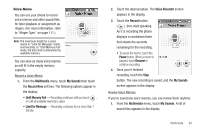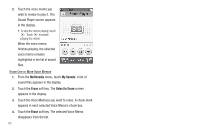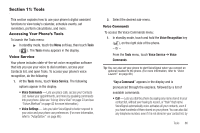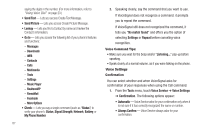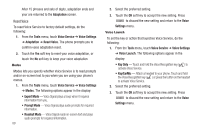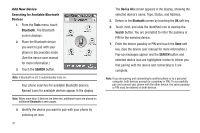Samsung SCH-R810 User Manual (user Manual) (ver.f4) (English) - Page 89
Tools, Accessing Your Phone’s Tools, Voice Service, Voice Commands, Tools
 |
View all Samsung SCH-R810 manuals
Add to My Manuals
Save this manual to your list of manuals |
Page 89 highlights
Section 11: Tools This section explains how to use your phone's digital assistant functions to view today's calendar, schedule events, set reminders, perform calculations, and more. Accessing Your Phone's Tools To launch the Tools menu: ᮣ In standby mode, touch the Menu soft key, then touch Tools ( ). The Tools menu appears in the display. Voice Service Your phone includes state-of-the-art voice recognition software that lets you use your voice to dial numbers, access your Contacts list, and open Tools. To access your phone's voice recognition, do the following: 1. At the Tools menu, touch Voice Service. The following options appear in the display: • Voice Commands - Lets you place calls, access your Contacts List, review your appointments, and more by speaking commands into your phone. (Also see "Using Voice Dial" on page 23 and see "Voice Method" on page 42 for more information.) • Voice Settings - Lets you tailor VoiceSignal to better respond to your voice and your phone use preferences. (For more information, refer to "Adaptation" on page 88.) 2. Select the desired sub-menu. Voice Commands To access the Voice Commands menu: 1. In standby mode, touch and hold the Voice Recognition key ( ), on the right side of the phone. - Or - From the Tools menu, touch Voice Service ➔ Voice Commands. Tip: You can also set your phone to start VoiceSignal when you connect an optional headset to the phone. (For more information, refer to "Voice Launch" on page 89.) "Say a Command" appears in the display and is pronounced through the earpiece, followed by a list of available commands: • Call - Lets you dial the phone by saying any name stored in your contact list, without ever having to record, or "train" that name. VoiceSignal automatically voice-activates all your contacts, even if you have hundreds of them stored on your phone. You can also dial any telephone number, even if it is not stored in your contact list, by Tools 86