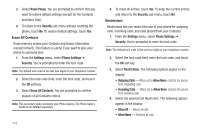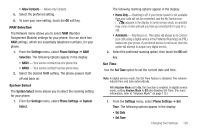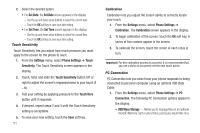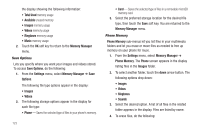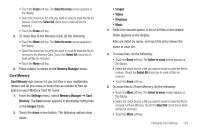Samsung SCH-R810 User Manual (user Manual) (ver.f4) (English) - Page 126
Save Options, Phone Memory
 |
View all Samsung SCH-R810 manuals
Add to My Manuals
Save this manual to your list of manuals |
Page 126 highlights
the display showing the following information: • Total Used memory usage • Available unused memory • Images memory usage • Videos memory usage • Ringtones memory usage • Music memory usage 2. Touch the OK soft key to return to the Memory Manager menu. Save Options Lets you specify where you want your images and videos stored. To access Save Options, do the following: 1. From the Settings menu, select Memory Manager ➔ Save Options. The following file type options appear in the display: • Images • Videos 2. The following storage options appear in the display for each file type: • Phone - Saves the selected type of files in your phone's memory. 123 • Card - Saves the selected type of files in a removable microSD memory card. 3. Select the preferred storage location for the desired file type, then touch the Save soft key. You are returned to the Memory Manager menu. Phone Memory Phone Memory sub-menus let you list files in your multimedia folders and let you erase or move files as needed to free up memory on your phone for reuse. 1. From the Settings menu, select Memory Manager ➔ Phone Memory. The Phone screen appears in the display listing files in the Images folder. 2. To select another folder, touch the down arrow button. The following options drop down: • Images • Videos • Ringtones • Sounds 3. Select the desired option. A list of all files in the related folder appears in the display. Files are listed by name. 4. To erase files, do the following: