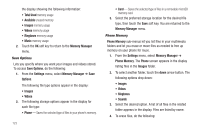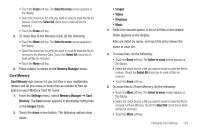Samsung SCH-R810 User Manual (user Manual) (ver.f4) (English) - Page 131
Taking Videos, Screen Layouts, Camera Screen, Camera Screen Buttons
 |
View all Samsung SCH-R810 manuals
Add to My Manuals
Save this manual to your list of manuals |
Page 131 highlights
6. To save the picture(s) to memory, touch the Save button. To discard the pictures, touch the Erase button. You are prompted to confirm the erasure. Taking Videos To take a video using the current camcorder settings, do the following: 1. In Camera mode, touch the Mode button ( ). The camcorder view finder screen appears in the display. (For more information, refer to "Camcorder Screen" on page 130) Note: You can also activate the camcorder from standby mode by touching the Menu soft key, then selecting Multimedia ➔ Camcorder. 2. Using the display as a viewfinder, point the camera lens at your subject. 3. Press the Camera key when the image that you wish to capture appears in the display. Recording continues until one of the following occurs: • You touch Stop ( ). • Available memory is used up (Normal setting). • 15 seconds of video have been recorded (Video Msg setting). 4. Touch one of the following buttons: • Save - to save the video to memory. • Send - to send the video in a message. • Erase -to erase the video. Screen Layouts Camera Screen When you activate your phone's camera, the second line of the display is reserved for the current camera resolution setting and the picture counter. The center of the display shows a viewfinder image of the subject at which the camera is pointed. Camera Screen Buttons Changes the Camera-Camcorder mode to Camcorder. Camera-Camcorder 128