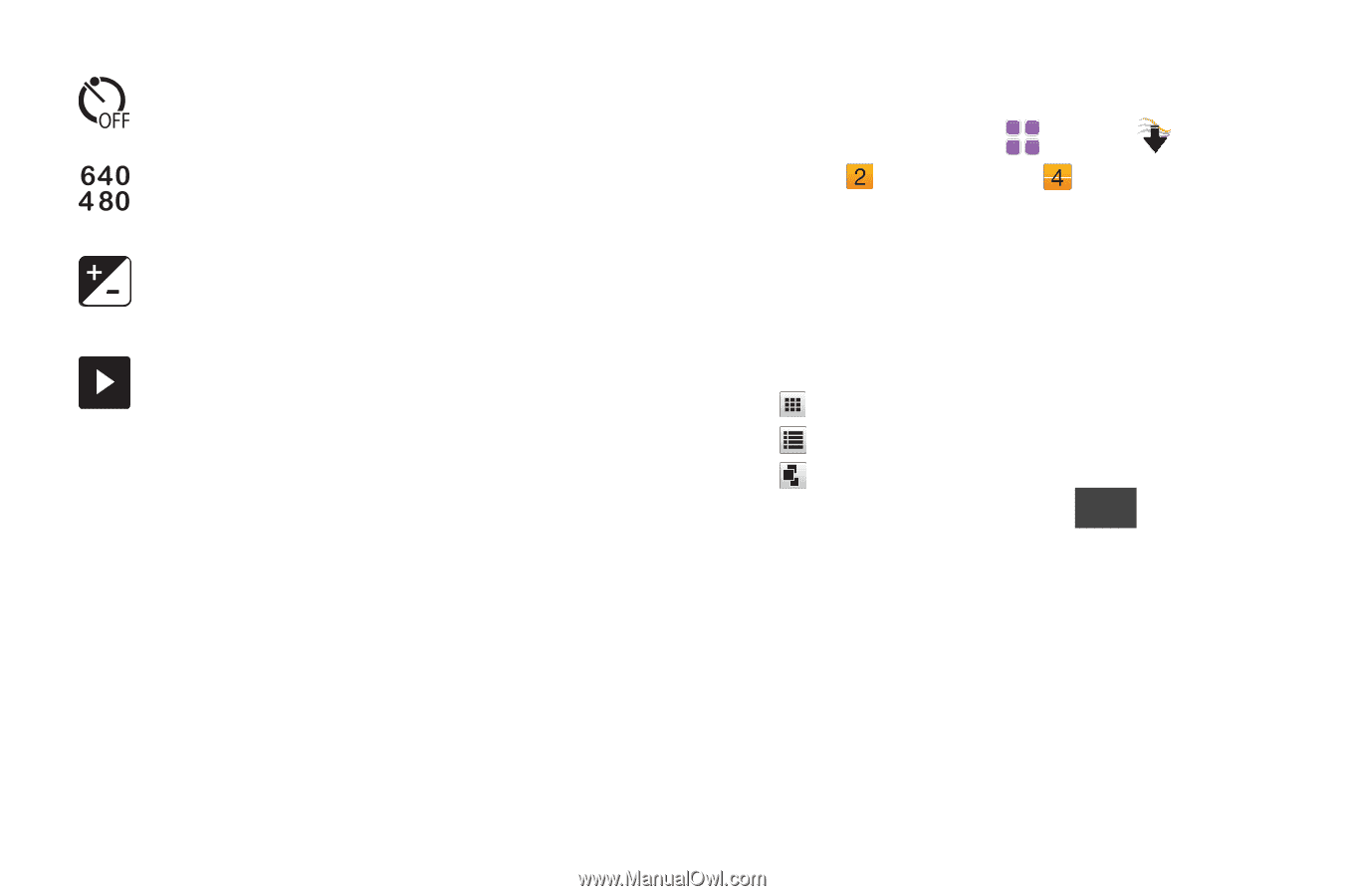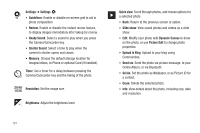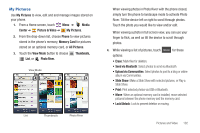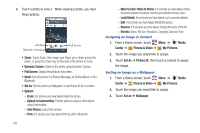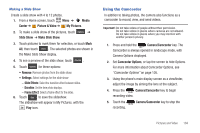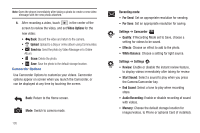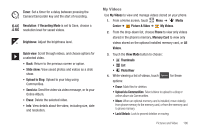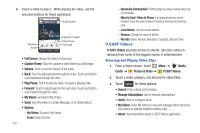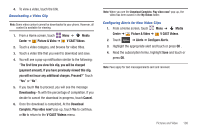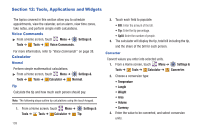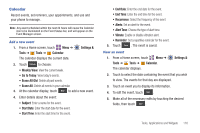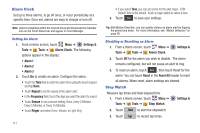Samsung SCH-U370 User Manual (user Manual) (ver.f3) (English) - Page 110
My Videos, Upload via Communities
 |
View all Samsung SCH-U370 manuals
Add to My Manuals
Save this manual to your list of manuals |
Page 110 highlights
Timer: Set a timer for a delay between pressing the Camera/Camcorder key and the start of recording. Resolution: If Recording Mode is set to Save, choose a resolution level for saved videos. Brightness: Adjust the brightness level. Quick view: Scroll through videos, and choose options for a selected video. • Back: Return to the previous screen or option. • Slide show: View saved photos and videos as a slide show. • Upload to Blog: Upload to your blog using Communities. • Send via: Send the video via video message, or to your Online Album. • Erase: Delete the selected video. • Info: View details about the video, including size, date and resolution. My Videos Use My Videos to view and manage videos stored on your phone. 1. From a Home screen, touch Menu ➔ Media Center ➔ Picture & Video ➔ My Videos. 2. From the drop-down list, choose Phone to view only videos stored in the phone's memory, Memory Card to view only videos stored on the optional installed memory card, or All Videos. 3. Touch the View Mode button to choose: • Thumbnails • List • Photo River 4. While viewing a list of videos, touch Options for these options: • Erase: Mark files for deletion. • Upload via Communities: Select videos to upload to a blog or online album via Communities. • Move: When an optional memory card is installed, move video(s) from phone memory to the memory card, or from the memory card to phone memory. • Lock/Unlock: Lock to prevent deletion or moving. Pictures and Video 106