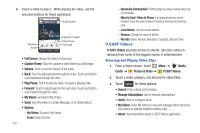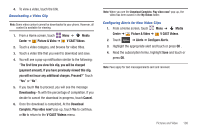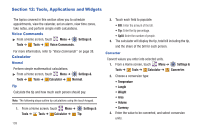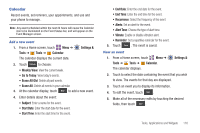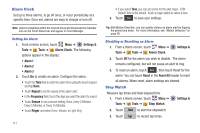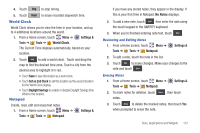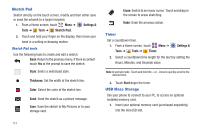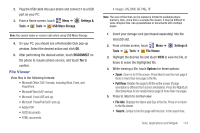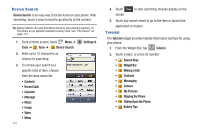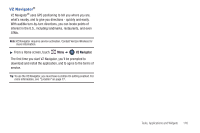Samsung SCH-U370 User Manual (user Manual) (ver.f3) (English) - Page 116
World Clock, Notepad
 |
View all Samsung SCH-U370 manuals
Add to My Manuals
Save this manual to your list of manuals |
Page 116 highlights
4. Touch Stop to stop timing. 5. Touch Reset to erase recorded stopwatch time. World Clock World Clock allows you to view the time in your location, and up to 4 additional locations around the world. 1. From a Home screen, touch Menu ➔ Settings & Tools ➔ Tools ➔ World Clock. The Current Time displays automatically, based on your location. 2. Touch Add to add a world clock. Touch and drag the map to find the desired time zone. Touch a city from the desired area to highlight it in red. • Touch Save to save this location as a world clock. • Touch Set as 2nd Clock to set this location as the second location for the World Clock display. • Touch Daylight Savings to enable or disable Daylight Savings time offset to this location. Notepad Create, read, edit and erase text notes. 1. From a Home screen, touch Menu ➔ Tools ➔ Tools ➔ Notepad. Settings & If you have any stored notes, they appear in the display. If this is your first time in Notepad, No Notes displays. 2. To add a new note, touch Add then enter the note using the touch keypad or the QWERTY keyboard. 3. When you're finished entering note text, touch Save . Reviewing and Editing Notes 1. From a Home screen, touch Menu ➔ Tools ➔ Tools ➔ Notepad. Settings & 2. To edit a note, touch the note in the list. 3. Touch Edit to make changes. Make your changes to the note and touch Save . Erasing Notes 1. From a Home screen, touch Menu ➔ Tools ➔ Tools ➔ Notepad. Settings & 2. To mark notes for deletion, touch Erase , then touch notes. 3. Touch Done to delete the marked notes, then touch Yes when prompted to erase the note. Tools, Applications and Widgets 112