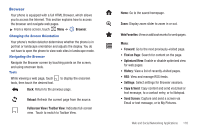Samsung SCH-U370 User Manual (user Manual) (ver.f3) (English) - Page 126
Browser, Options., Update All, Create Folder, Delete All, Feed Settings, Update Mode, Feeds Items
 |
View all Samsung SCH-U370 manuals
Add to My Manuals
Save this manual to your list of manuals |
Page 126 highlights
RSS Reader The Browser's RSS Reader allows you to receive RSS feeds from your favorite web sites. Adding an RSS Feed 1. From a Home screen, touch Menu ➔ Browser. 2. Browse to the website from which you would like to receive an RSS feed, and touch or select the the RSS feed link on the site. - or - Enter the URL for the RSS feed. For more information, see "Entering a URL" on page 119. Tip: Some sites display an RSS icon on the web page to allow you to easily subscribe to RSS feeds. 3. Follow the prompts to add the RSS feed. RSS Options 1. From a Home screen, touch Menu ➔ Browser. 2. Touch ➔ ➔ RSS ➔ Options. 3. Touch Update All to update all RSS feeds with the latest feed. 4. Touch Create Folder to create a folder for organizing your RSS feeds. 5. Touch Delete All to erase all RSS feeds. 6. Touch Feed Settings for these settings: • Update Mode: Choose Automatic or Manual for feed updates. • Feeds Items: Select the number of items to retrieve per feed. Tip: While viewing feeds in RSS Reader, touch on a feed to choose options for the feed, including Update, Edit and Delete. Web and Social Networking Applications 122