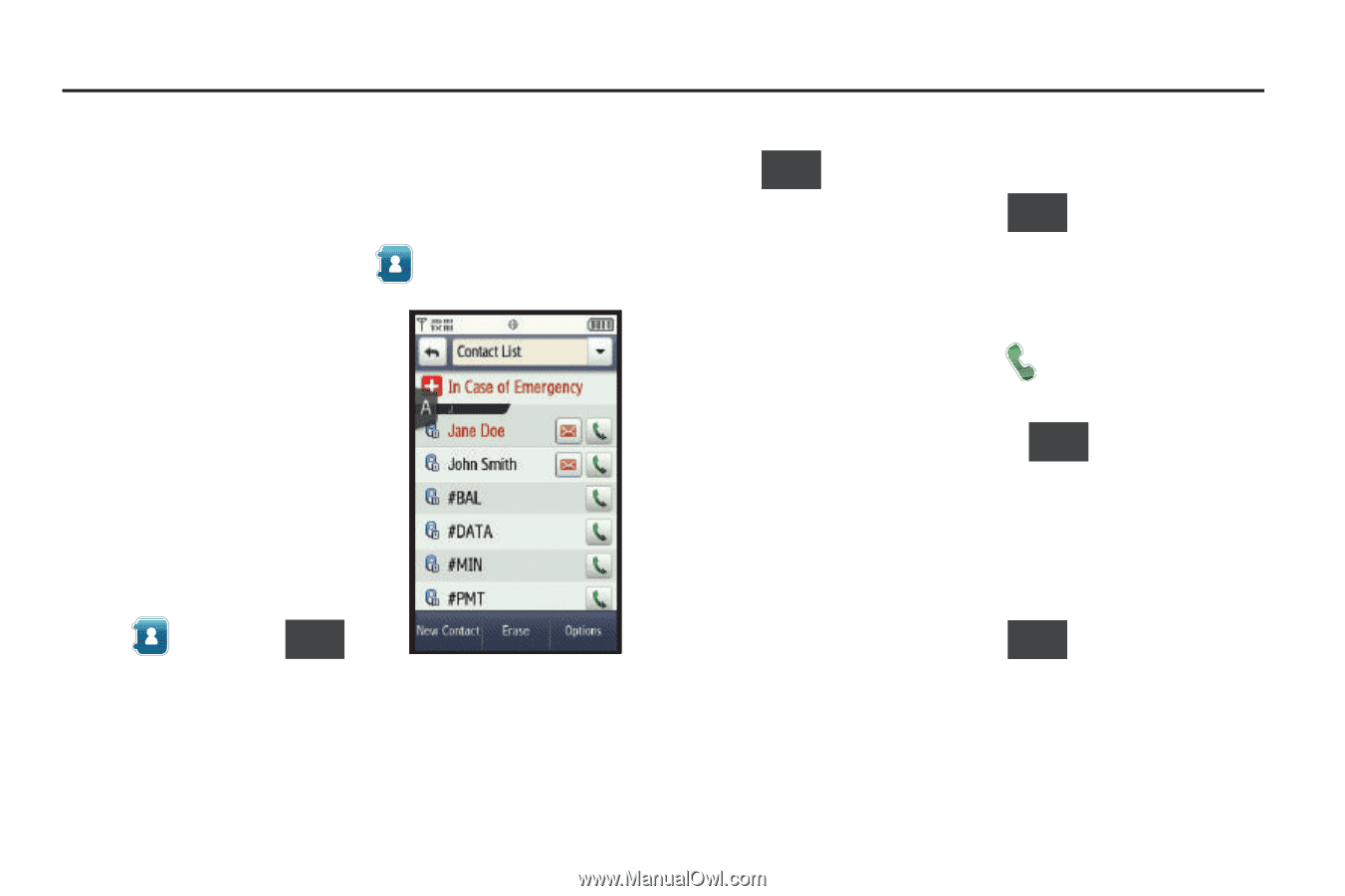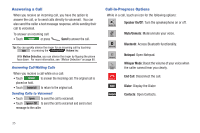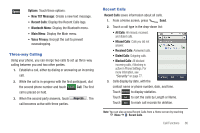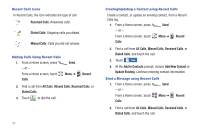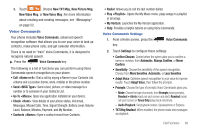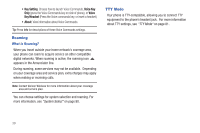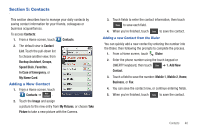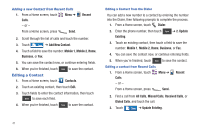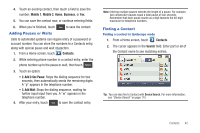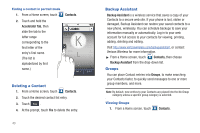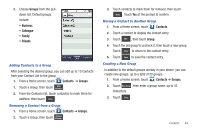Samsung SCH-U370 User Manual (user Manual) (ver.f3) (English) - Page 44
Contacts, Adding a New Contact, In Case of Emergency - phone case
 |
View all Samsung SCH-U370 manuals
Add to My Manuals
Save this manual to your list of manuals |
Page 44 highlights
Section 5: Contacts This section describes how to manage your daily contacts by saving contact information for your friends, colleagues or business acquaintances. To access Contacts: 1. From a Home screen, touch Contacts. 2. The default view is Contact List. Touch the pull-down list to choose another view, from Backup Assistant, Groups, Speed Dials, Favorites, In Case of Emergency, or My Name Card. Adding a New Contact 1. From a Home screen, touch Contacts ➔ New Contact . 2. Touch the Image and assign a picture to the new entry from My Pictures, or choose Take Picture to take a new picture with the Camera. 3. Touch fields to enter the contact information, then touch Done to save each field. 4. When you're finished, touch Save to save the contact. Adding a new Contact from the Dialer You can quickly add a new contact by entering the number into the Dialer, then following the prompts to complete the process. 1. From a Home screen, touch Dialer. 2. Enter the phone number using the touch keypad or QWERTY keyboard, then touch Save ➔ 1. Add New Contact. 3. Touch a field to save the number: Mobile 1, Mobile 2, Home, Business, or Fax. 4. You can save the contact now, or continue entering fields. 5. When you're finished, touch Save to save the contact. Contacts 40