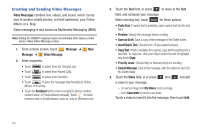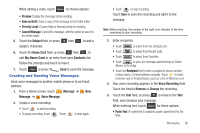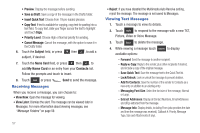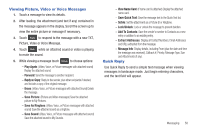Samsung SCH-U370 User Manual (user Manual) (ver.f3) (English) - Page 64
Message, Drafts, Viewing Text Messages, Viewing, Picture, Video or Voice Messages
 |
View all Samsung SCH-U370 manuals
Add to My Manuals
Save this manual to your list of manuals |
Page 64 highlights
3. Touch Sort to list messages by Sender or Size. 4. To mark messages for deletion, touch Erase . 5. Touch the message that you wish to view. For more information about viewing Text Messages, and available options, see "Viewing Text Messages" on page 57. For more information about viewing Picture, Video and Voice Messages, and available options, see "Viewing Picture, Video or Voice Messages" on page 58. Sent When the Inbox View setting is set to Time, outgoing messages are stored in the Sent message folder by date and time. 1. From a Home screen, touch Message ➔ Sent. 2. Touch New to create a new Text, Picture, Video or Voice message. 3. Touch Sort to list messages by Recipient or Size. 4. To mark messages for deletion, touch Erase . 5. Touch the message that you wish to view. For more information about viewing Text Messages, and available options, see "Viewing Text Messages" on page 57. For more information about viewing Picture, Video and Voice Messages, and available options, see "Viewing Picture, Video or Voice Messages" on page 58. Drafts Drafts are messages that have been created, but have not yet been sent. You can return to the Drafts folder at any time to view, edit, or send a draft message. 1. From a Home screen, touch Message ➔ Drafts. 2. Touch New to create a new Text, Picture, Video or Voice message. 3. To list messages by Recipient or Size, touch Sort . 4. Touch Erase to mark messages for deletion. View and Edit Draft Messages 1. Open your device in landscape mode, from a Home screen, touch Message➔ Drafts. 2. Touch the message you wish to view. 3. While viewing a message, touch Edit to make changes to the message, or to add attachments. 4. While viewing a message, touch Erase to erase the message. Messaging 60