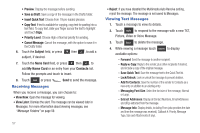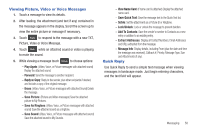Samsung SCH-U370 User Manual (user Manual) (ver.f3) (English) - Page 66
Mobile IM, Email
 |
View all Samsung SCH-U370 manuals
Add to My Manuals
Save this manual to your list of manuals |
Page 66 highlights
Mobile IM Mobile IM allows you to send and receive instant messages using one of the following communities: • AOL® Instant Messenger™ • Windows Live Messenger • Yahoo!® Note: Create the Instant Message account using a PC before accessing it on your phone. Using Mobile IM 1. From a Home screen, touch Mobile IM. Message ➔ 2. Touch your instant message community. Use the onscreen application specific functions and options to use the instant message applications. Email Send, receive and view Email using Mobile Email, Corporate Email, or Mobile Web Mail. Tip: In Message Settings, you can set a default Email client to launch when you touch Email or choose Messaging ➔ Email. For more information, see "Message Settings" on page 64. Mobile Email 1. From a Home screen, touch Mobile Email. Message ➔ Email ➔ 2. Follow the on-screen prompts for subscribing to Mobile Email. Note: Subscription rates apply for Mobile Email. 3. Touch an Email provider: • Microsoft Exchange • Yahoo! • Windows Live Hotmail • Gmail • Verizon.net • Other 4. Use the on-screen application specific functions and options to use the Email applications. Messaging 62