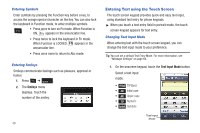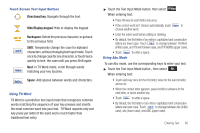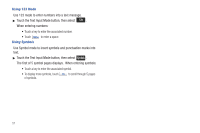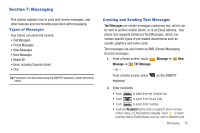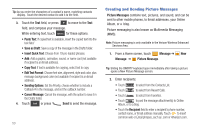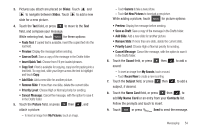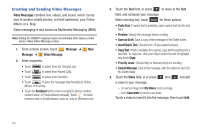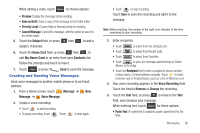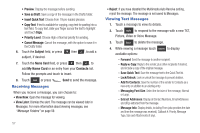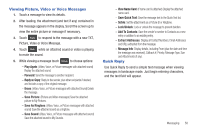Samsung SCH-U370 User Manual (user Manual) (ver.f3) (English) - Page 58
Save as Draft, My Name Card
 |
View all Samsung SCH-U370 manuals
Add to My Manuals
Save this manual to your list of manuals |
Page 58 highlights
3. Pictures you attach are placed on Slides. Touch and to navigate between Slides. Touch to add a new slide for a new picture. 4. Touch the Text field, or press to move to the Text field, and compose your message. While entering text, touch Options for these options: • Paste Text: If copied text is available, insert the copied text into the text field. • Preview: Display the message before sending. • Save as Draft: Save a copy of the message in the Drafts folder. • Insert Quick Text: Choose from 19 pre-loaded phrases. • Copy Text: If text is available for copying, copy text for pasting into a text field. To copy text, slide your finger across the text to highlight and touch Copy. • Add Slide: Add a new slide for another picture. • Remove Slide: If more than one slide, delete the current slide. • Priority Level: Choose High or Normal priority for sending. • Cancel Message: Cancel the message, with the option to save it in the Drafts folder. 5. Touch the Picture field, or press then , and attach a picture: - To insert an image from My Pictures, touch an image. - Touch Camera to take a new picture. - Touch Get New Pictures to download a new picture. While adding a picture, touch Options for picture options: • Preview: Display the message before sending. • Save as Draft: Save a copy of the message in the Drafts folder. • Add Slide: Add a new slide for another picture. • Remove Slide: If more than one slide, delete the current slide. • Priority Level: Choose High or Normal priority for sending. • Cancel Message: Cancel the message, with the option to save it in the Drafts folder. 6. Touch the Sound field, or press then , to add a sound: - To insert an image from My Sounds, touch a sound. - Touch Record New to create a new recording. 7. Touch the Subject field, or press then subject, if desired. , to add a 8. Touch the Name Card field, or press then , to add My Name Card or an entry from your Contacts list. Follow the prompts and touch to insert. 9. Touch Send or press Send to send the message. Messaging 54