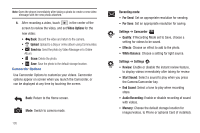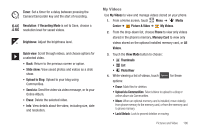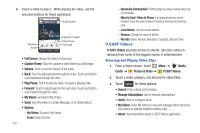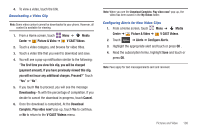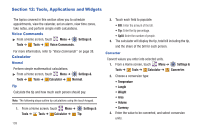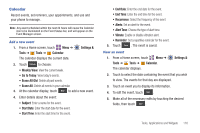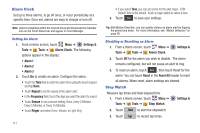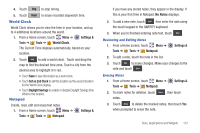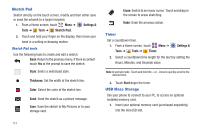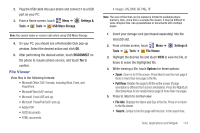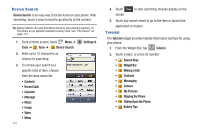Samsung SCH-U370 User Manual (user Manual) (ver.f3) (English) - Page 114
Calendar
 |
View all Samsung SCH-U370 manuals
Add to My Manuals
Save this manual to your list of manuals |
Page 114 highlights
Calendar Record events, set reminers, your appointments, and use and your phone to manage . Note: Any event scheduled within the next 24 hours will cause the Calendar icon to be illuminated on the Event Status bar, and will appear on the Event Manager screen. Add a new event 1. From a Home screen, touch Menu ➔ Tools ➔ Tools ➔ Calendar. The calendar displays the current date. Settings & 2. Touch Options to choose: • Weekly View: View the current week. • Go to Today: View today's events. • Erase All Old: Delete all past events. • Erase All: Delete all events in your calendar. 3. At the calendar display, touch New to add a new event. 4. Enter details about the event: • Subject: Enter a name for the event. • Start Date: Enter the start date for the event. • Start Time: Enter the start time for the event. • End Date: Enter the end date for the event. • End Time: Enter the end time for the event. • Recurrence: Select the frequency of the event. • Alerts: Set an alert for the event. • Alert Tone: Choose the type of alert tone. • Vibrate: Enable or disable vibration alert. • Reminder: Set a repetitive reminder for the event. 5. Touch Save . The event is saved. View an event 1. From a Home screen, touch Menu ➔ Tools ➔ Tools ➔ Calendar. The calendar displays. Settings & 2. Touch to select the date containing the event that you wish to view. The events for that day are displayed. 3. Touch an event you to display its information. 4. To edit the event, touch Edit . 5. Make all of the necessary edits by touching the desired fields, then touch Save . Tools, Applications and Widgets 110