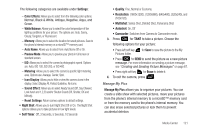Samsung SCH-U640 User Manual (user Manual) (ver.f10) (English) - Page 121
Media Center, Media Center, Music & Tones, App. Memory, Phone Memory, Available, Total - picture transfer
 |
View all Samsung SCH-U640 manuals
Add to My Manuals
Save this manual to your list of manuals |
Page 121 highlights
Section 9: Media Center This section describes how to download and play music and tones. It also outlines how to take, record and store images, sounds and ringtones using your phone. Note: All instructions on accessing or changing the features will begin from the Media Center menu. Media Center The Media Center menu provides sub-menus to Music & Tones, Picture & Video, Games, Mobile Web, Browse & Download and Extras. You can also view memory info to see how much space you have used (and have left) for stored media. Use the following steps for each Media Center sub-menu. Note: The menu navigation instructions for this section uses the default Eclipse display theme, Grid menu layout. 1. From the home screen, press for Media Center. for MENU ➔ 2. Press right soft key for Info. 3. Press for App. Memory to display the memory available. Press the key to return. 116 4. Press for Phone Memory to view the memory Available, Used, and the Total amount being used. Press the key to return. 5. Press for View Log to see the file transfer activity. 6. Press the key to return. 7. Press for Help to display a list of frequently asked questions. 8. Highlight an item and press to display help text. 9. Press the key to return. Music & Tones This menu allows you to get new tunes and tones, record new sounds, and set tunes and tones as your ringtone. It also allows you to access your music files. For more information, refer to "Music & Tones" on page 126.