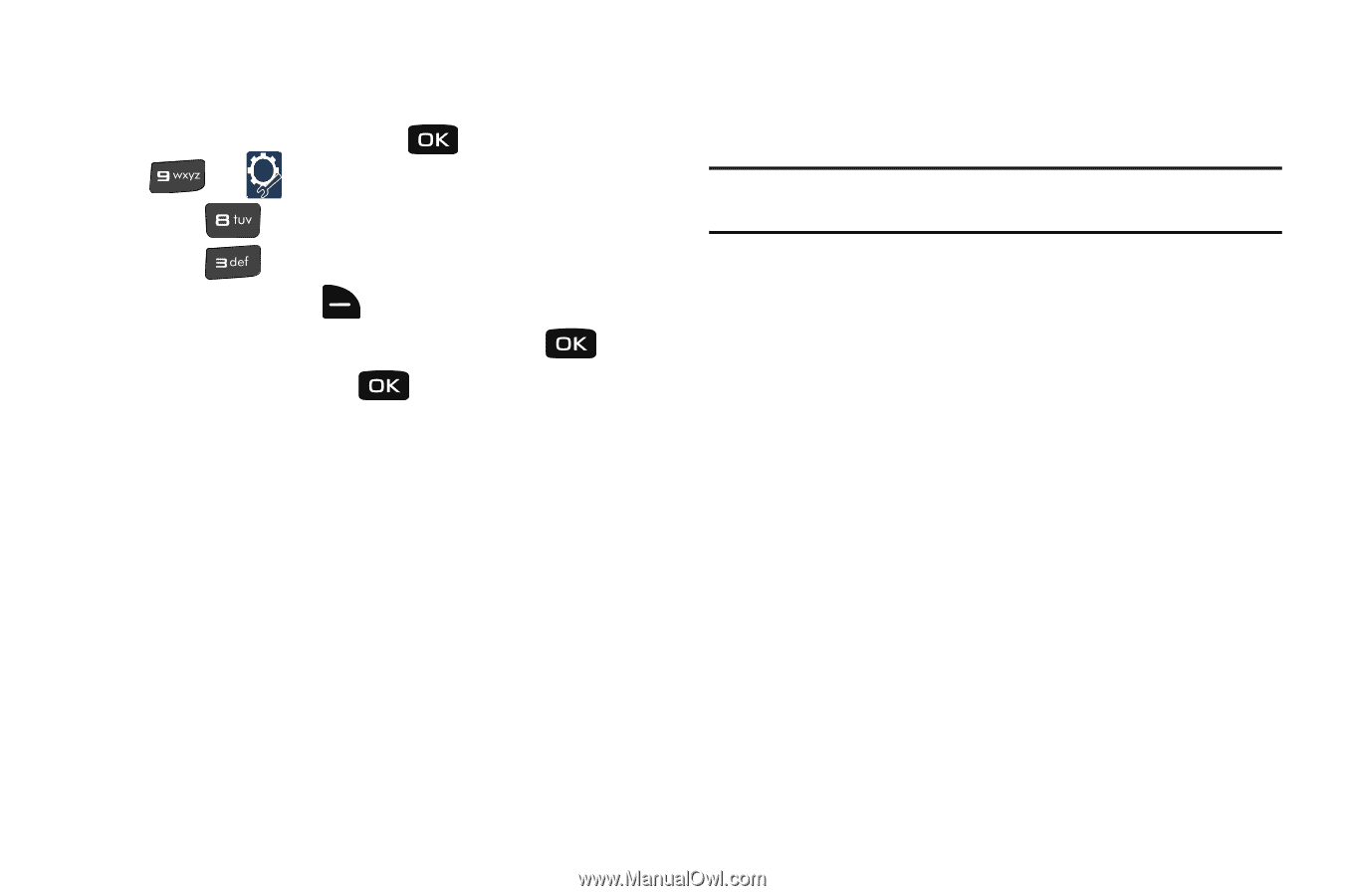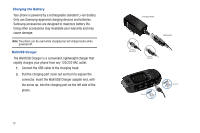Samsung SCH-U640 User Manual (user Manual) (ver.f10) (English) - Page 19
Memory Card Formatting
 |
View all Samsung SCH-U640 manuals
Add to My Manuals
Save this manual to your list of manuals |
Page 19 highlights
Memory Card Formatting Formatting a microSD™ Card using your Convoy™ 1. From the home screen, press for MENU ➔ for Settings & Tools. 2. Press for Memory. 3. Press for Card Memory. 4. Press right soft key for Options. 5. The Format Card option is highlighted. Press . 6. Highlight Yes and press to format microSD™ card. Formatting a microSD™ Card using your PC For best playback of songs stored to the microSD™ memory card, reformat your memory card with PC format FAT32. Note: Any content currently stored on the microSD™ memory card will be lost after this procedure is performed. 1. Insert the microSD™ memory card into an SD card adapter (purchased separately). 2. Insert the SD card adapter into the SD card reader slot. 3. Plug the SD card reader into a USB port on your PC. 4. On your PC, go to your My Computer directory and highlight the drive that represents the SD card reader. 5. Right click and select the Format option. 6. Under the File System option, select FAT32 and click the Start button. Your microSD™ memory card will be reformatted. 7. Remove the microSD™ card from the SD card reader and insert it back into your phone. The My Music directory will automatically be created on the microSD™ memory card. 14