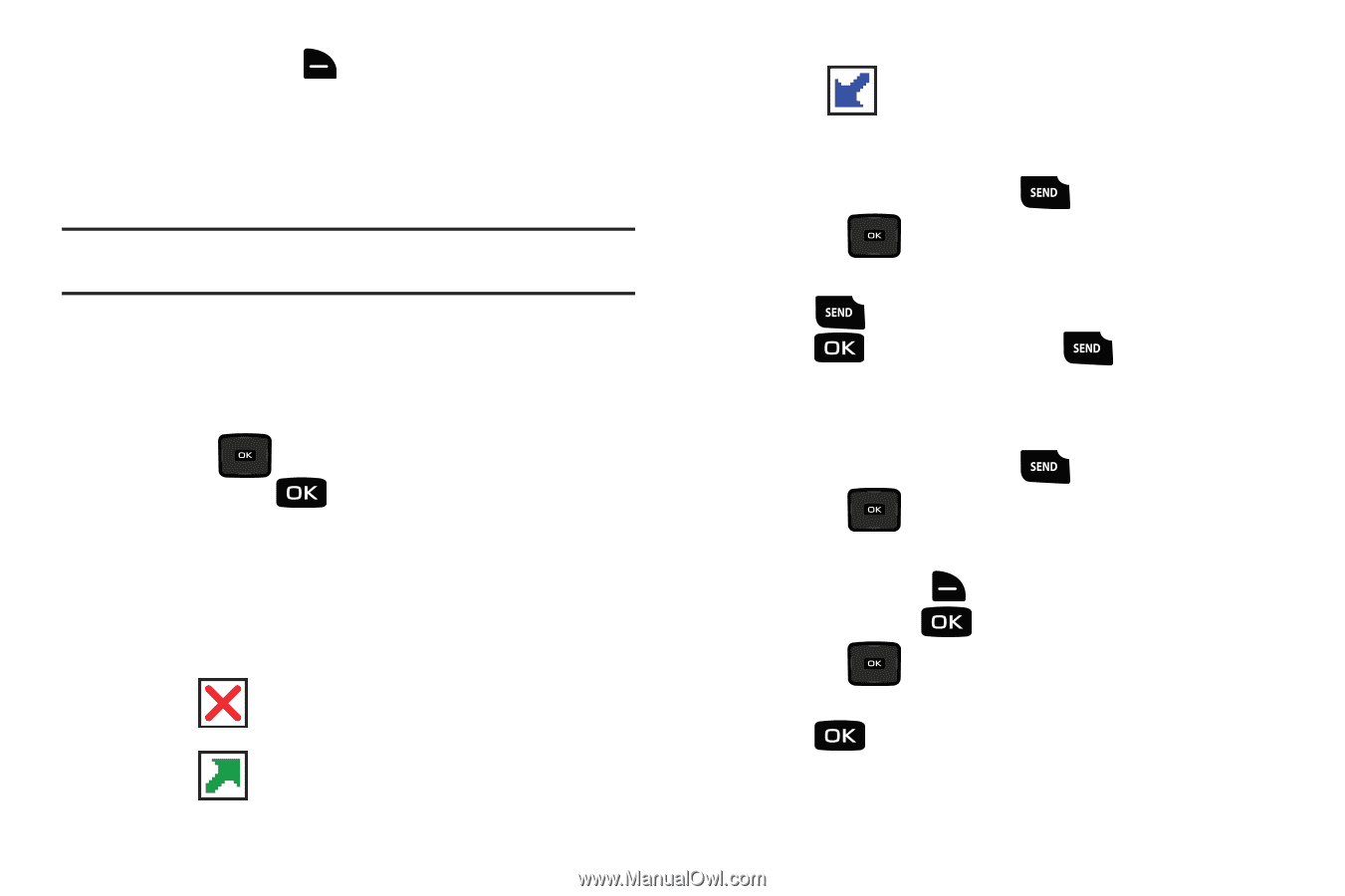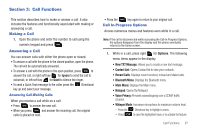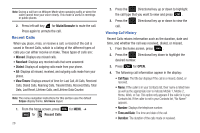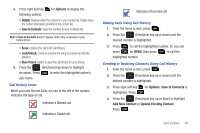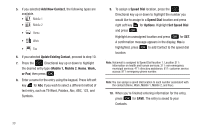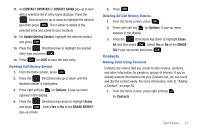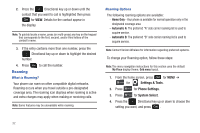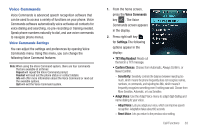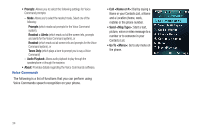Samsung SCH-U640 User Manual (user Manual) (ver.f10) (English) - Page 34
Options, Save to Contacts, View Timers, Add New Contact, Update Existing Contact, Call History Icons - screen icons
 |
View all Samsung SCH-U640 manuals
Add to My Manuals
Save this manual to your list of manuals |
Page 34 highlights
5. Press right soft key for Options to display the following options: • Details: Displays when the contact is in your contact list. Details show the contact information provided in the contact list. • Save to Contacts: Save the number to your Contacts list. Note: If Save to Contacts doesn't appear, that entry is already in your Contacts list. • Erase: Deletes the call from Call History. • Lock/Unlock: Locks or unlocks the entry to prevent accidental deletion. • View Timers: Select to view the call timers for your phone. 6. Press the Directional key down to highlight an option. Press to enter the highlighted option's sub-menu. Call History Icons When you view Recent Calls, an icon to the left of the number indicates the type of call. Indicates a Missed call Indicates a Dialed call Indicates a Received call Making Calls Using Call History 1. From the home screen, press . 2. Press the Directional key up or down until the desired number is highlighted. 3. Press to call the highlighted number. Or, you can press for OPEN, then press to call the highlighted number. Creating or Updating Contacts Using Call History 1. From the home screen, press . 2. Press the Directional key up or down until the desired number is highlighted. 3. Press right soft key highlighted. Press for Options. Save to Contacts is . 4. Press the Directional key up or down to highlight Add New Contact or Update Existing Contact. Press . Call Functions 29