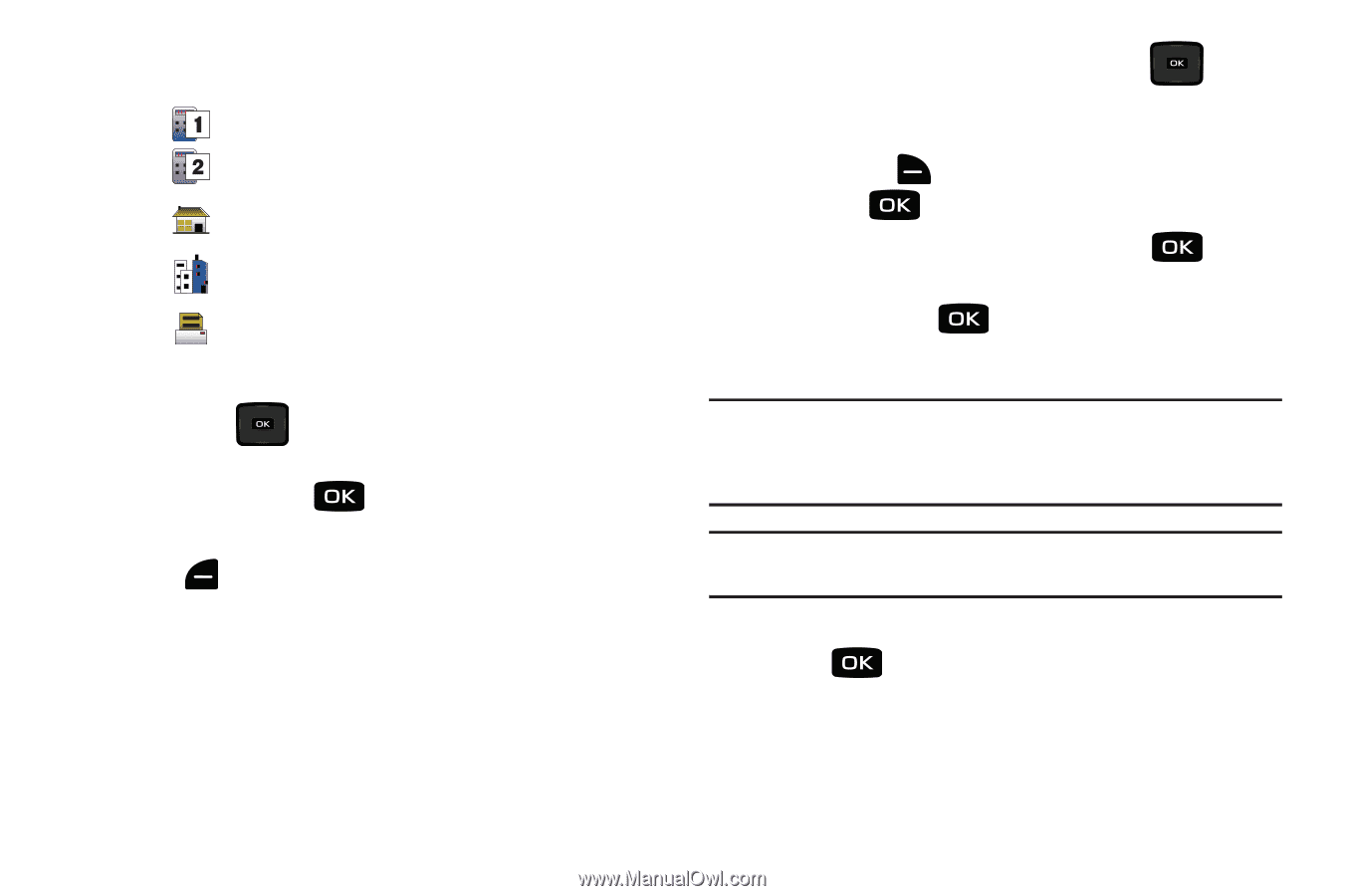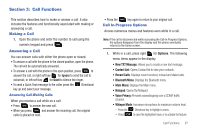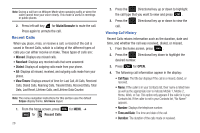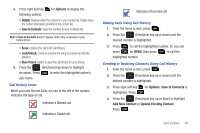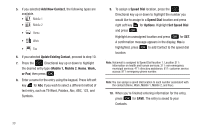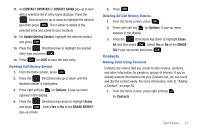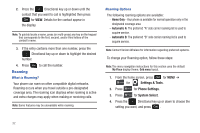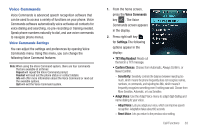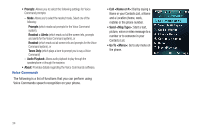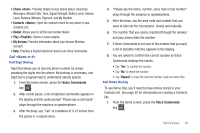Samsung SCH-U640 User Manual (user Manual) (ver.f10) (English) - Page 35
Add New Contact, Update Existing Contact, Mobile 1, or Fax, Speed Dial, Options
 |
View all Samsung SCH-U640 manuals
Add to My Manuals
Save this manual to your list of manuals |
Page 35 highlights
5. If you selected Add New Contact, the following types are available. • Mobile 1 • Mobile 2 • Home • Work • Fax 6. If you selected Update Existing Contact, proceed to step 10. 7. Press the Directional key up or down to highlight the desired entry type (Mobile 1, Mobile 2, Home, Work, or Fax) then press . 8. Enter a name for the entry using the keypad. Press left soft key for Abc if you wish to select a different method of text entry, such as T9 Word, Palabra, Abc, ABC, 123, and Symbols. 9. To assign a Speed Dial location, press the Directional key up or down to highlight the number you would like to assign to a Speed Dial location and press right soft key for Options. Highlight Set Speed Dial and press . Highlight an unassigned location and press for SET. A confirmation message appears in the display, Yes is highlighted, press to add Contact to the speed dial location. Note: Voicemail is assigned to Speed Dial location 1. Location 211: information on health and human services; 311: non-emergency municipal services; 411: directory assistance; 611: customer service access; 911: emergency phone number. Note: You can assign a speed dial location to each number associated with the contact (Home, Work, Mobile 1, Mobile 2, and Fax.). 10. When you're finished entering information for the entry, press for SAVE. The entry is saved to your Contacts. 30