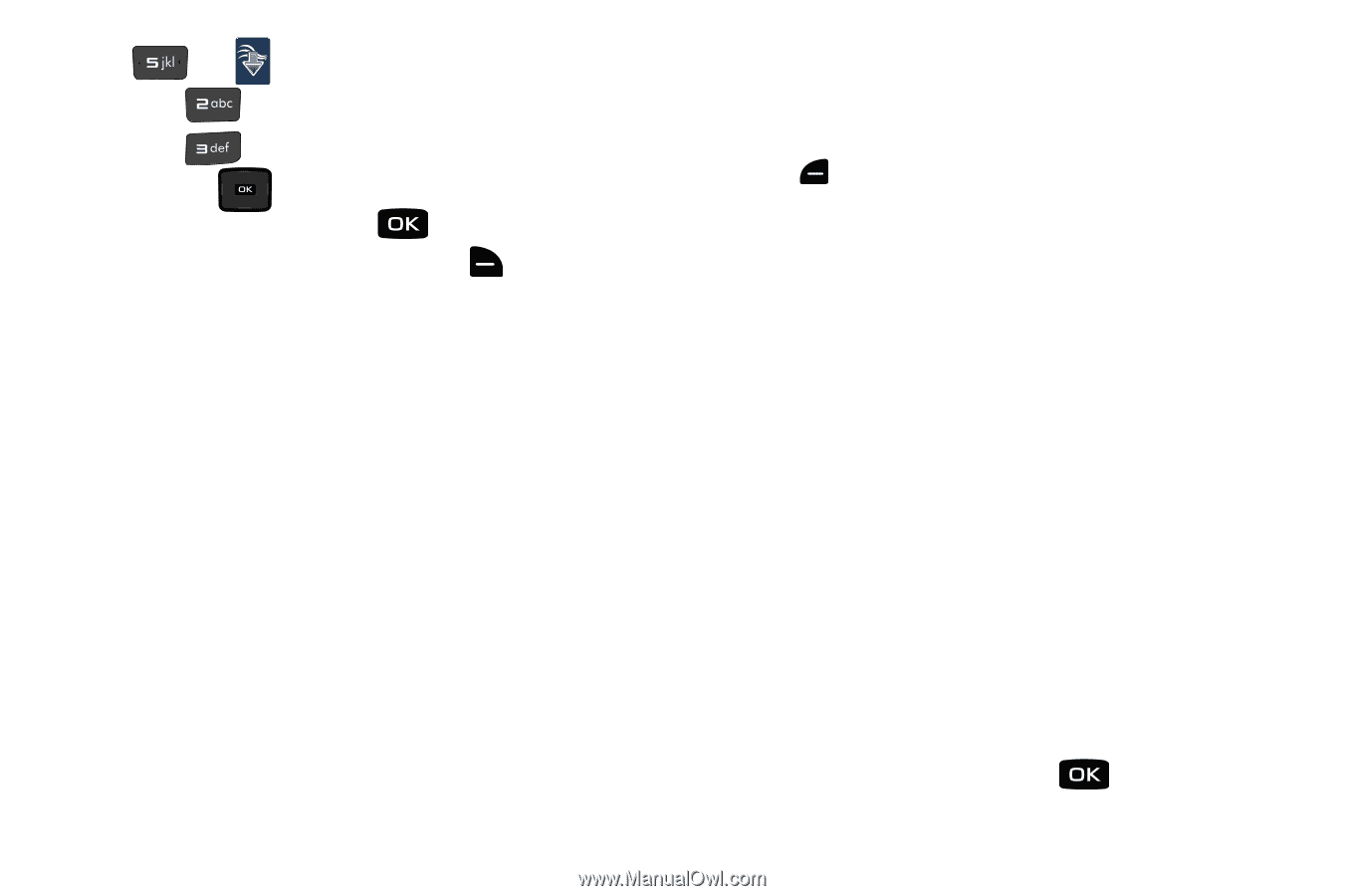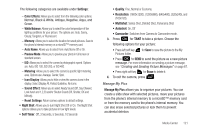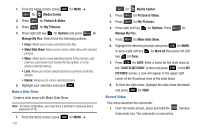Samsung SCH-U640 User Manual (user Manual) (ver.f10) (English) - Page 124
Media Center, Picture & Video., My Pictures, Options, Set As, Take Picture, Rotate, Effects - parts
 |
View all Samsung SCH-U640 manuals
Add to My Manuals
Save this manual to your list of manuals |
Page 124 highlights
for Media Center. 2. Press for Picture & Video. 3. Press for My Pictures. 4. Press the Directional key in any direction to highlight a photo, and press for VIEW to view the highlighted picture. Press right soft key for Options to select from the following options (depending on whether you choose to highlight or highlight and view a photo): • Send: Launches the send submenu. Select one of the following options: - Picture Message: Allows you to send the image in a Picture Message. - To Online Album: Sends picture to VZW Online Album storage. - Via Bluetooth: Allows you to send an image using a Bluetooth device. • Set As: Set the picture as the Main Wallpaper, Front Wallpaper or Picture ID. • Take Picture: Activates the camera. • Print: Allows you to print the selected picture • Zoom/Rotate: Allows you to zoom the selected picture to fit the screen, and rotate between portrait and landscape mode. • Edit: Allows you to edit the selected picture. Options are: - Effects: Select: Normal, Grayscale, Antique, Green, Blue, Sketch Effect, Emboss, Soft-Glamorous, Soft-Elegant, Soft-Charismatic, Spring Sun, Dawn, Fright, Cinema-Normal, Cinema-Black & White or Cinema-Old. - Decorate: Allows you to decorate your picture. Pressing left soft key for Add, you can choose from Fun Frames, Clip Art or Text for your picture. - Revision: Allows you to revise your picture. Options are: Brightness, Saturation, Sharpness or Blur. - Merge: Allows you to merge two pictures. - Copy & Paste: Allows you to copy a specific part of a picture as a shape, and paste it onto a new picture with a white background. - Resize: Allows you to resize the selected picture. Options are: (1280x960), (1024x768), (800x600), (640x480) or (320x240). - Rotate/Flip: Allows you to rotate the selected picture in incremental steps or flip the picture either horizontally or vertically. • Dynamic Effects: allows you to save as Normal Size or Wallpaper Size. • Rename: Allows you to rename the selected picture. • Move: Allows you to move the picture to either the phone's internal memory or to a microSD™ memory card. • Lock/Unlock: Allows you to lock the picture to prevent deletion. • Full View: Provides a full screen view of the selected picture. • File Info: Provides the name, file size, resolution, date and time to the selected picture. 5. Highlight your selection and press . Media Center 119